Ultimate Guide: Automating Telegram Messages for Zendesk Tickets
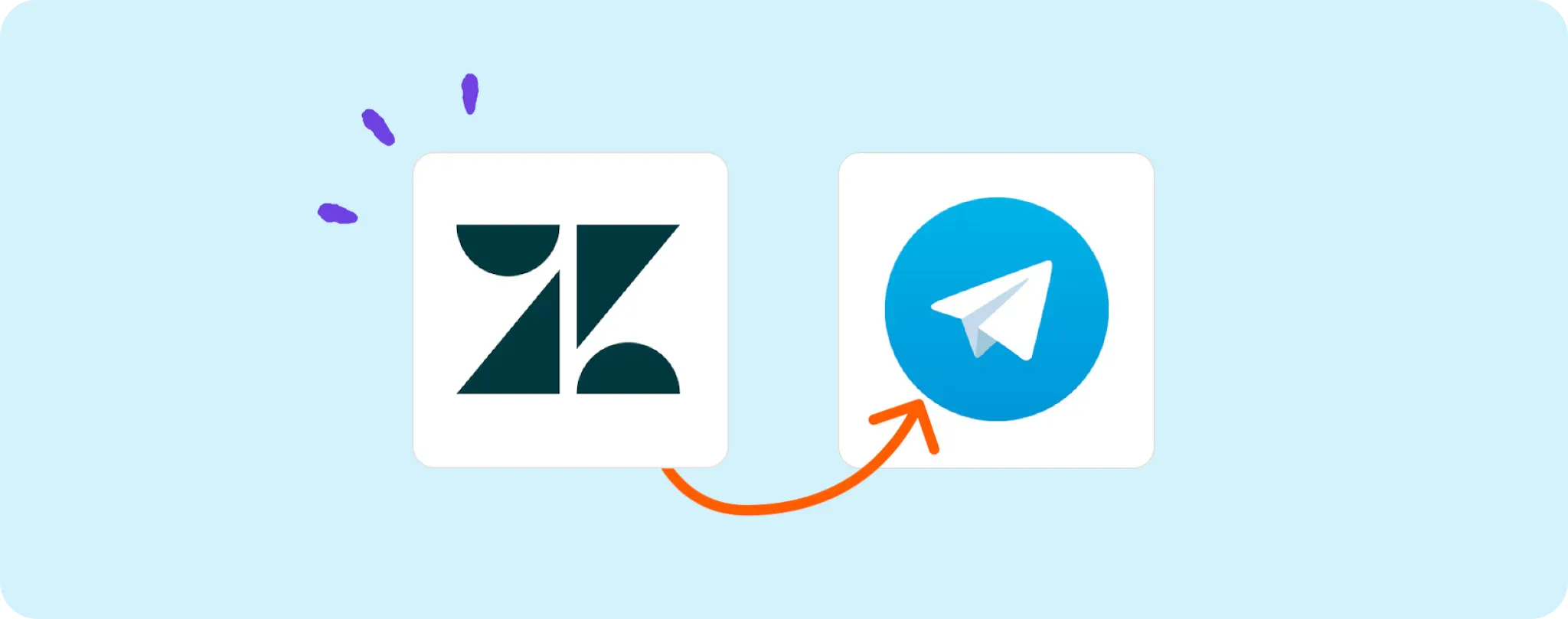
Handling Zendesk tickets shouldn't be a chore. With automation, you don't need to sweat the small stuff — like checking for new tickets every now and then.
Imagine getting a ping on Telegram every time there's a fresh ticket. It's like having your mini Zendesk notification hub right in your pocket. 🚀
In this guide, we'll dive into automating Telegram messages for Zendesk tickets. You can thank me later when you're crushing it at customer support while sipping your coffee.
Everything in Hands for Automating Telegram Messages for Zendesk Tickets
To rock this automation, here's a quick rundown of what you'll need:
- An Activepieces account: You bet it! That's where we'll be creating the magic.
- A Zendesk account: Yup, the one that receives new support tickets.
- A Telegram Bot: It's the messenger delivering the news of new tickets to you.
Once you have these goodies, you're all set. Let's get the ball rolling!
Step 1: Copy the Zendesk to Telegram Template
The first place to start is by grabbing the Zendesk to Telegram template on Activepieces. You might need to log in or sign up, but once you do, this little treasure will make a copy of itself in your account.
And just like that, you've got the skeleton of your automation waiting for you to give it life. The beauty of this template is that it's fully customizable to meet your unique needs. Now, let's break down what each section does, shall we?
Step 2: Understand the Zendesk to Telegram Automation Structure

After you've copied the template, you'll see a bunch of boxes connected by arrows — that's your automation structure right there!
In a nutshell, it starts with a trigger, the "New ticket in view" part. That's the signal for the automation to jump into action. It's like the starter's gun at a race. When a new ticket pops up in Zendesk, the automation sprints into the next step.
That next step is the "Send Text Message" box, which belongs to our trusty Telegram bot. This is where the magic happens. The bot gets the baton (the ticket information) from the trigger and delivers it straight to your Telegram account. Easy peasy lemon squeezy!
Step 3: Configure your Zendesk to Telegram Flow
Alright, now that you know what each part of the automation does, it's time to get your hands dirty (not literally, of course) and do some configuring.
First things first, you'll want to connect your Zendesk and Telegram accounts. Don't worry, it's not as scary as it sounds. You'll just need to click on the "New ticket in view" trigger and "Send Text Message" action in your flow, then add a new connection. Follow the instructions for authorization, and boom! You're now connected.
Remember, don't rush through these steps, take your time to understand everything, and before you know it, you'll have an efficient Zendesk to Telegram notification system set up. And hey, you can even give yourself a pat on the back because you did it all by yourself!
Other Automation Ideas for Zendesk

Idea 1: Getting Email Notifications for New Tickets
Automating email notifications for new Zendesk tickets can save you loads of time and stress. Instead of manually checking on Zendesk, let your inbox do the grunt work. When a customer creates a new ticket, Activepieces triggers an action to send you an email. You'll be up-to-date with all the pressing issues without breaking a sweat.
To pull this off, you only need to link your Zendesk and Gmail (or any other email provider) accounts to Activepieces. Then, set up a flow: "When a new ticket in Zendesk appears, send an email in Gmail". This rule isn't just for Gmail, you could use it for Yahoo Mail, Outlook, or any other email service you fancy.
So, grab a cuppa coffee and watch your support game level up. Automation is your secret superpower!
Idea 2: Create Tasks in Project Management Apps for New Tickets
Imagine how efficient your workflow could be if every new ticket in Zendesk automatically creates a new task in your project management app. It's like having a diligent assistant who never misses a thing, putting everything right where it belongs.
To get this going, just connect your Zendesk and Trello (or any other project management tool) accounts to Activepieces and set up a "New Ticket in Zendesk, Create Task in Trello" rule. Once this is done, every new ticket will spawn a task in Trello, helping you keep track without lifting a finger.
And hey, it doesn't stop at Trello. If Asana, Clickup, or Monday are your project management weapons of choice, you can set up the same automation for those services as well. Boom! Now you're making all the right moves.
Idea 3: Sync Up New Tickets with Your MySQL Database
Having all your new tickets saved automatically in a MySQL database sounds like a dream, doesn't it? Well, with automation, you can make it happen. This way, you'll have all your support data neatly organized in one place for easy access and analysis.
Set up an automation rule on Activepieces that goes - "When there's a New Ticket in Zendesk, Insert Row in MySQL". You'd need to connect your Zendesk and MySQL accounts to Activepieces, and let the automation take care of the rest.
And this doesn't only work for MySQL, you know. If you're more into PostgreSQL, MariaDB, or even SQLite, you can set up the same automation for those services as well. Talk about being a lean, mean, automating machine!