Automating Shopify New Order Notifications via Gmail: Step by Step
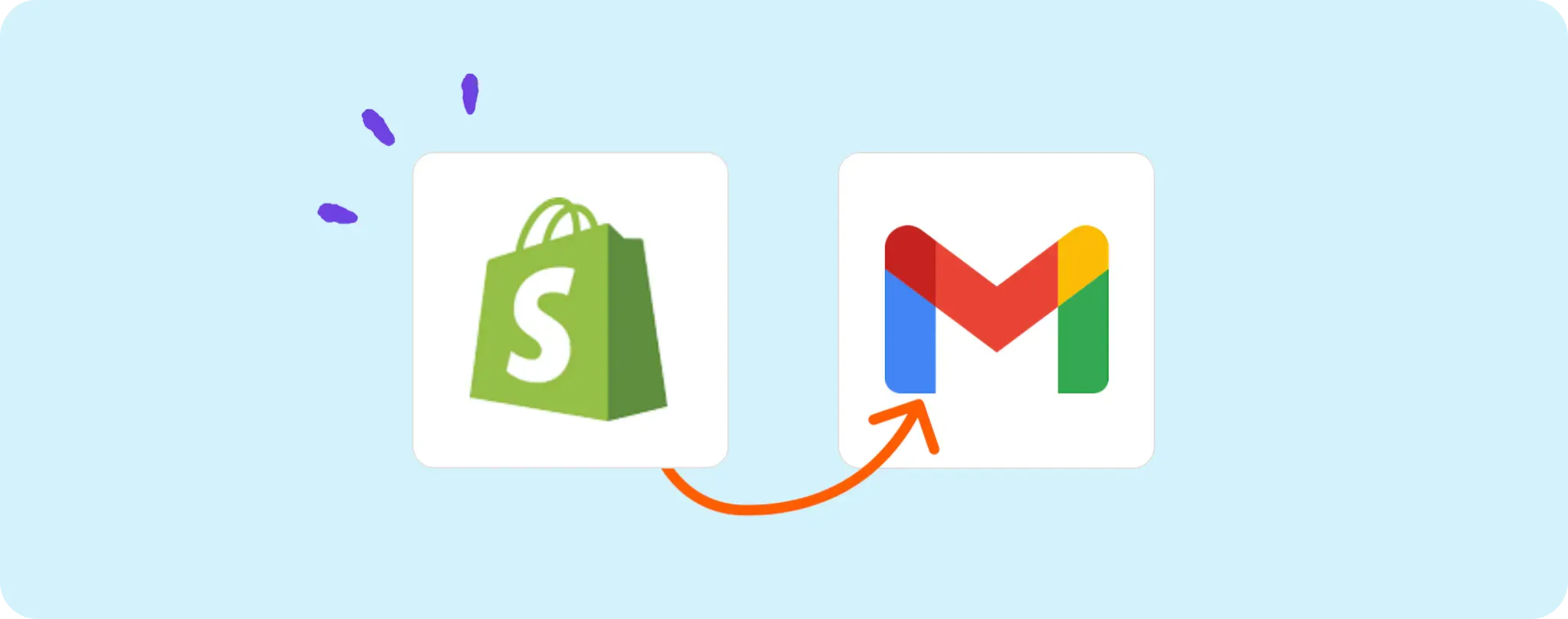
Ever wondered how cool it would be to send out an automatic email confirmation for every new order on your Shopify store? 🤔 We're here to turn that thought into reality!
Managing a Shopify store can be a bit of a juggle, especially when order confirmations have to be sent out manually. Hey, even the best jugglers drop a ball from time to time!
No more dropped balls after this tutorial, I promise. Let's dive into automating your new order notifications via Gmail. Trust me, it's a game-changer!
Essentials for Automating Shopify New Order Notifications via Gmail
For this automation to run as smooth as butter, here are a few things you'll need:
- A Activepieces account. This will be our playground to set up the automation.
- A Shopify Store - that's where our new orders will be coming from.
- A Gmail account - for sending out those sweet order confirmation emails automatically.
Remember folks, preparation is half the battle. So let's get these tools ready and get started with the automation magic!
Steps to automate sending Gmail order confirmation emails for new Shopify orders
Step 1: Copy the Shopify-Gmail automation template
Let's kick things off by copying this template on Activepieces. This cool piece of automation magic triggers when there's a new order on your Shopify store and shoots off an email via Gmail, confirming the order.
When you copy the template, it will ask you to either sign up or log in with your Activepieces account. Once that's done, a copy of the flow is available in your account. This flow can be tweaked to suit your needs, so don't sweat it!
Step 2: Get the hang of the Shopify-Gmail automation structure

Once the automation template is copied into a flow in your domain, take a moment to admire the flow that appears on your screen.
The first step in any automation flow is the trigger. This bad boy dictates when this flow should spring into action. In this case, as the name implies, the flow activates when there's a new order on your Shopify store. Clever cookie, right?
As soon as the flow is activated, the next step (aka "Send Email") takes over. It uses Gmail to dispatch an email, confirming the order. So instead of doing this manually (and let's face it, tediously), it all happens automatically thanks to this flow. Neat, huh?
Step 3: Set up your Shopify-Gmail flow
Now we've got our heads around how this automation flow works, let's get our hands dirty and tweak the steps that need configuration. Here's how you do it:
First off, click on the New Order step (that's the trigger). Make sure the Shopify Store URL is correct. If you fancy, keep the URL from the template. If not, swap out the URL to match your Shopify store. This is where you should paste your own store's link.
Next up, the Send Email step. Click on it, and hit + New Connection to add your Gmail account. Follow the instructions in the connection popup. This is pretty straightforward. You will need to grant Activepieces permission to send emails from your Gmail account. Don't worry, we won't read your emails. Promise!
Lastly, while still on the Send Email step, make sure to review the content of the email being sent out. The template has a generic message, which is fine if you're in a hurry. But let's be honest, you probably want to add a personal touch to the message.
To see what the email will look like, click Test step. If you like what you see, congrats! You're done setting up this step.
- Take your Shopify-Gmail automation live Good job! You've successfully set up this automation. All that's left now is to click on the Publish button, and your flow will go live.
As promised, no more dropped balls. Just sit back, relax, and let the automation do its thing!
Other Automation Ideas for Shopify

Idea 1: Keep Customer Data in Check with Google Sheets
Ever had to manually insert each new customer's data into Google Sheets from your Shopify store? Talk about a chore, right? Fortunately, Activepieces can help you eradicate this tedious task for good.
- With Activepieces, you can automate the process by setting up a flow that triggers every time a new customer signs up on your Shopify store.
- Once triggered, the flow will automatically insert a new row into your Google Sheets with all the relevant customer information. No more copy-pasting!
This not only saves a ton of time but also keeps your customer data organized and up-to-date. And guess what? You can do the same for other services like Airtable. How cool is that?
Idea 2: Automate Invoicing with Xero
Imagine no more manual invoicing! With a simple automation on Activepieces, you can create an invoice in your accounting service like Xero every time there's a new order on Shopify.
- The trigger is the "new order" on Shopify and the action is creating a new invoice on Xero. Just like that!
- Not just Xero, this idea could be set up for other accounting services too.
This will help keep your accounting records as accurate as possible and free up many hours you'd otherwise spend on data entry. Automation for the win, folks!
Idea 3: Creating Contact for New Customers
Remember all those times you had to manually enter customer data from Shopify into your contact management system? What a bummer, right? With Activepieces, those days are as good as gone!
- You can set up a flow in Activepieces that triggers every time a new customer is added to your Shopify store.
- The next action would be to create a new contact in your contact management service like "Google Contacts". Voila! No more manual data entry.
This automation is gonna save you so much time and keep your contacts seamlessly synced across platforms. And hey, it works the same way for other services too! How rad is that?
Idea 4: New Shopify Customer to Mailchimp Subscriber
Keeping track of your new customers and manually adding them to your mailing list can be a tough cookie to crack. With Activepieces, you can automate this task and ensure your Mailchimp list is always up-to-date.
- Simply set up a trigger in Activepieces to go off every time a new customer pops up in your Shopify store.
- Then, direct this trigger to automatically create a new subscriber in your Mailchimp account. Boom! No more manual data entry.
This automation will not only save you heaps of time but also make sure no new customer gets left out from your marketing emails. And you know what's even cooler? You can apply the same idea for other services like Intercom!