Ultimate Guide: Automating LinkedIn Updates with GhostCMS Post Publishing
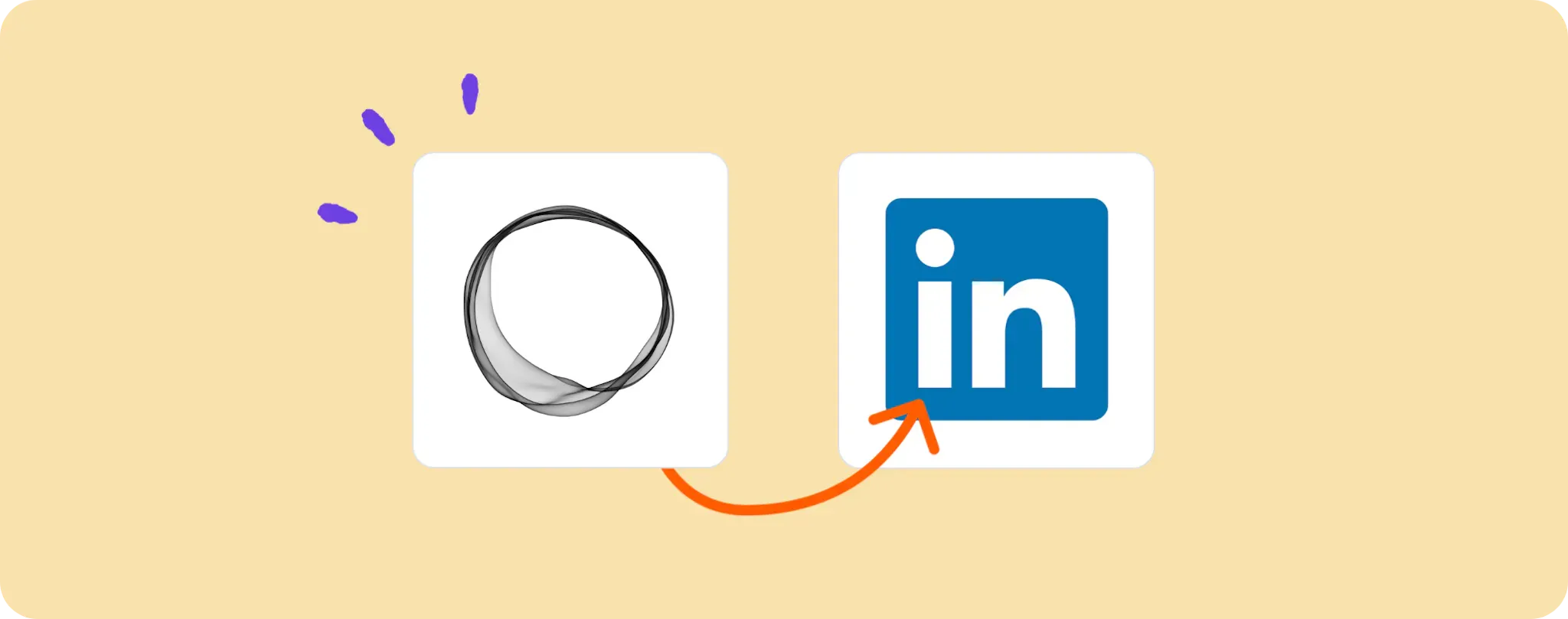
Maintaining an active LinkedIn presence is a must for businesses, but automating the process can save you heaps of time. 🙌
If GhostCMS is your go-to for crafting blog posts, we've got a rad way to auto-share these new pieces straight to LinkedIn.
Avoid the manual drag and let's dive into how to get your GhostCMS posts popping up on LinkedIn with zero fuss.
Gear Up for Automating LinkedIn Updates with GhostCMS Post Publishing
For this hot automation, you're gonna need a couple of things stashed in your tool belt:
- An Activepieces account. We'll be using this nifty guy to put the whole automation together.
- A GhostCMS account. This is where your blog posts will be coming from.
- A LinkedIn account where we'll be sharing your fresh blog posts automatically.
Now that you've got everything ready, let's rock this!
Steps to automate sharing new GhostCMS blog posts on LinkedIn
1. Copy the GhostCMS LinkedIn template.
First things first, copy this template on Activepieces. This is your magic ticket to automating those LinkedIn updates. It'll ask you to sign in or sign up with Activepieces, and then this super helpful flow will get copied right into your account. You can tweak it later to suit your needs.
2. Understand the GhostCMS LinkedIn automation structure.

Once you've got the template copied and you see your shiny new automation flow, take a second to soak it in.
The trigger, or the first step, is what sets off the chain reaction. Here, it's when a post gets published on your GhostCMS account.
When the trigger is activated, it moves onto the next step: creating a company update on LinkedIn. The blog post you just published is shared on LinkedIn straight away. All of this happens without you having to lift a finger. Can you believe it?
3. Configure your GhostCMS LinkedIn flow.
Alright, now that you've got the gist of how this automation flow works, let's make it fit your specific needs. To do this, we need to make sure all the connections are properly set up:
Linking GhostCMS to the Trigger Step Click on the 'Post Published' trigger and add a new connection to connect your GhostCMS account. Once you're securely logged in, you'd be all set for this step.
Setting up the LinkedIn Step Next, click on 'Create Company Update' and again, add a new connection. This time, make sure you connect your LinkedIn account.
After these steps, you're basically done! Hit that Publish button and watch as your GhostCMS posts automatically pop up on LinkedIn as soon as they go live. Sit back, relax, and let this automation do its thing!
Other Automation Ideas for GhostCMS

1. When New Post in GhostCMS, Send an Email in Email Provider Service
Ever had the feeling of "Out of sight, out of mind"? Well, ain't nobody got time for that when you have a busy blog like yours! Keep your subscribers always updated with your latest blog posts. How? Easy peasy lemon squeezy!
All you gotta do is set up a trigger on Activepieces so that every time you publish a new post in GhostCMS, it automatically sends an email to your subscribers using your Email Provider service. It keeps the hype alive and ensures that your followers are always in the loop without you having to break a sweat.
Just remember, you can use the same idea for SMTP or SendGrid. After all, who said being trendy was hard? Let's smash this automation thing!
2. When New Post in GhostCMS, Create Document in Document service
Ever thought about keeping a backup of all your posts as documents? Imagine having all your brilliant ideas saved and ready to share in a Google Docs format. Sounds pretty snazzy, doesn't it?
Just set a trigger in Activepieces to create a document in Google Docs whenever a new post is added in GhostCMS. This way, you're always ready for a quick presentation or sharing your thoughts on the go. Plus, it's a great backup strategy for rainy days!
Don't forget, you can do the same for Office 365, Dropbox, and Box. Automation's got your back, buddy!