Step by Step Guide: Automating Emails on SendGrid for New WordPress Posts
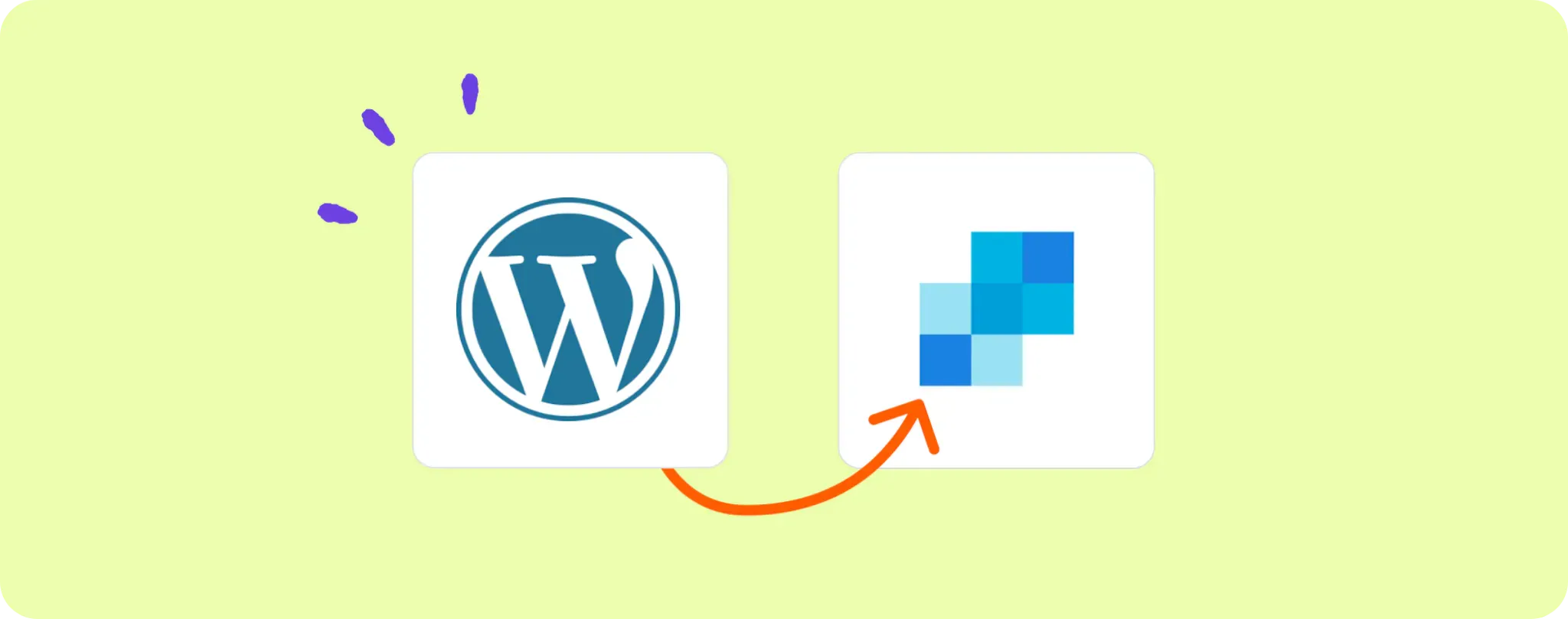
You've got great content on your WordPress and you want your audience to know about it ASAP, right? No secret, having a timely email notification can give your posts a head start 🚀.
But manually sending out emails every time can be a drag. Good news: with SendGrid’s automation, it's possible to send emails as new posts go live.
In this guide, we'll uncover how to set up this life-saver of an automation, keep your audience engaged and make your job a tad bit easier.
What it takes to automate WordPress posts emails with SendGrid
To make your WordPress and SendGrid sing in harmony for automated emails, here's your backstage pass:
- An Activepieces account. This is your conductor, orchestrating the symphony of automation.
- A SendGrid account, obviously - that's where your emails are gonna roll out from.
- A WordPress blog where the magic happens and new posts come to life.
With these tools in your bag, you're all set to blow your audience away with timely email notifications. So, let's dive in, shall we?
Steps to automate email notifications for new WordPress posts with SendGrid
Step 1: Copy the WordPress + SendGrid email notification template
First up, hop on to this template on Activepieces which is your kick-off point.
When you copy the template, it'll ask for an Activepieces account. If you already have one, just log in and you're sorted. If not, sign up real quick and you're ready to rock 'n roll. This template will be copied to your account as a flow and can be customized to fit your needs.
Step 2: Understand the WordPress + SendGrid email notification automation structure

Once you've got the template as a flow in your account, you'll see how this baby works.
The flow kicks off with a trigger, aptly named "New Post". It’s like the conductor’s baton - when a new blog post is uploaded to your WordPress site, it starts the automation. This crucial step controls the "when" of your flow, and in this case, it's set to jump into action every time a fresh piece of content graces your WordPress site.
Next up, we've got the "Send Email" step. It takes the deets of the new post and whips up an email via SendGrid to alert your reader base about the new arrival. So, you see, it's all automated - no manual intervention needed.
Step 3: Configure your WordPress + SendGrid flow
Now that we've got the flow figured out, let's set up the steps that need tweaking to ensure they work perfectly with your accounts. Don't sweat, just follow these bitesize steps:
The "New Post" step is where you should start. This is where you tweak the settings and connect to your WordPress account. Easy peasy, right? Remember, you just want to add a new connection and link to your WordPress account. Keep it simple!
Next, move on to the "Send Email" step by clicking on it. Once again, hit "+ New Connection" and connect your SendGrid account. Follow the instructions that pop up and voila, you're connected! Once again, hold your horses and don't mess around with any other settings.
Lastly, hit "Publish" and your flow goes live! Now, every time you publish a new post on WordPress, an email notification will automatically zoom off to your audience through SendGrid. How cool is that?
There you have it, folks! You've just streamlined your workflow and made sure your audience stays in the loop. Go ahead, give yourself a pat on the back - you've earned it!
Other Automation Ideas for Wordpress

1. New WordPress Post to Google Docs Creation
Ever thought about having a backup of your new WordPress posts in Google Docs? Well, we've got your back! With Activepieces, you can automate this process and ensure that every new post on your WordPress triggers the creation of a new document in Google Docs. Oh yeah, it's that simple!
Here's how you do it:
- First, make sure you have your WordPress and Google Docs accounts connected to Activepieces.
- Then, select the "New Post" trigger from WordPress and connect it to the "Create Document" action in Google Docs.
- Configure the details so that the post content goes into the new document and hit publish.
Remember, this idea can be applied to other document services as well like Dropbox Paper, Box Notes, Zoho Writer, etc. So, go ahead and give your blogging a new level of automation!
Idea 1: Auto-share New WordPress Posts on Twitter
How cool would it be to have your fresh WordPress posts automatically shared on your business Twitter account? It's like having your own mini-marketing team, but it's just you and Activepieces.
Here’s the game plan:
- Connect both your WordPress and Twitter accounts to Activepieces.
- Set up a flow that triggers with every new post on WordPress, and links to creating a new tweet on Twitter.
- Configure the details so the post title, link, and maybe a snippet go into the new tweet. Hit publish, and voila!
And here's a nifty little secret - you can replicate this exact same flow for other social media platforms like LinkedIn, Instagram for Business, and Facebook Pages. So why not sit back, relax, and let Activepieces do the heavy lifting?
Idea 2: WordPress to Gmail – New Post Alerts
Imagine effortlessly keeping your team in the loop about every new blog post you publish on WordPress - sounds like a dream, right? It can be reality when you let Activepieces do the grunt work.
Here's how you set it up:
- Connect your WordPress and Gmail accounts to Activepieces.
- Configure a flow that triggers with each new post on WordPress and initiates sending a new email on Gmail.
- Ensure the details of the post (title, link, etc.) are included in the email. Once you're happy with the setup, hit publish.
Guess what? This same approach could work with other email provider services like Outlook, Yahoo Mail, and Zoho Mail. So, how about we take advantage of this and make staying updated a piece of cake?