Ultimate Guide to Automating Google Contact Updates into Calendar Events
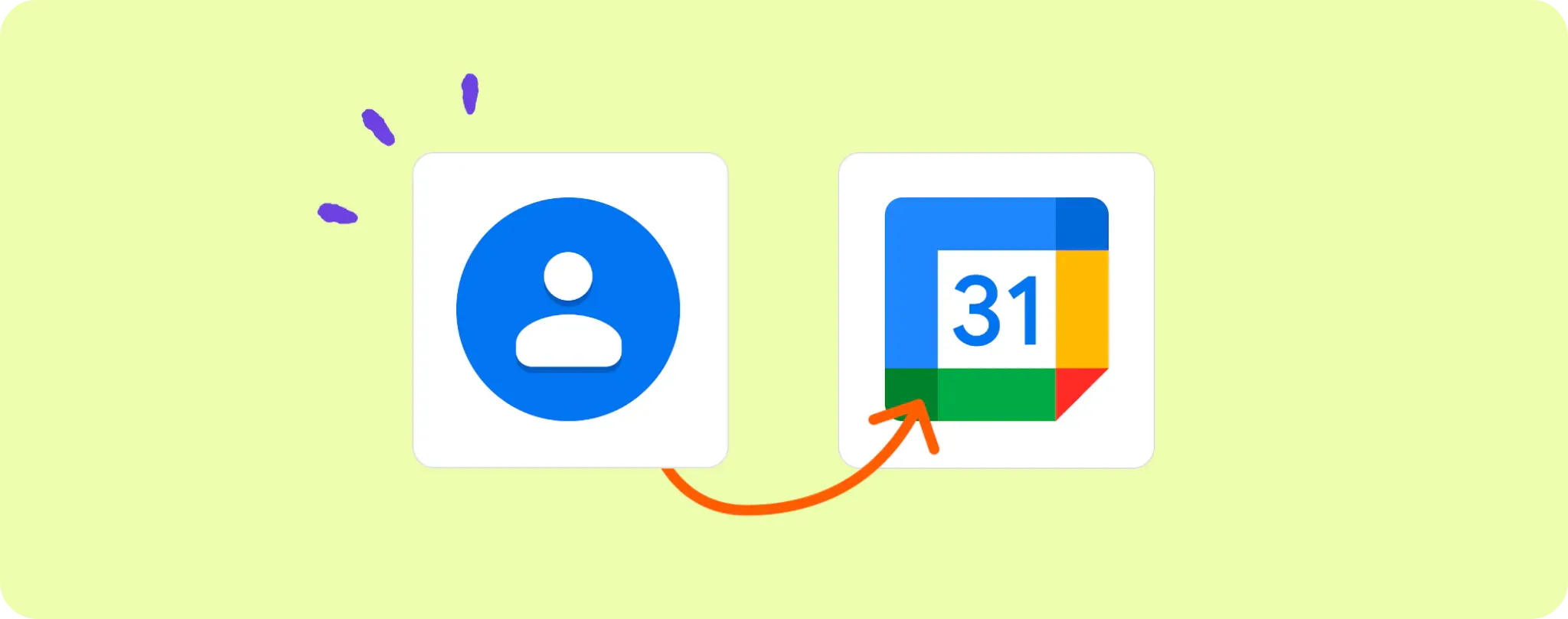
Ever missed an important contact update because it was lost in the jumble of your Google Contacts? We've all been there, pal.
What if I told you there's a way to spin these contact updates into Calendar events automatically? Immensely helpful, right? 😃
This guide will give you the lowdown on exactly how to automate Google Contact updates into Calendar Events. No more missing out on key updates!
Essentials for Automating Google Contact Updates into Calendar Events
To make sure you never miss a beat with your contact updates, you're gonna need a couple of things:
- A Activepieces account. We'll be using Activepieces to put this whole automation thing together.
- Google Contacts account. You'll need this to scoop up your contact updates.
- A Google Calendar. This is where all your contact updates will be transformed into events.
That's all, folks! With these three tools in hand, you're ready to say goodbye to missed contact updates.
Steps to automate Google Contact updates into Calendar Events
Step 1: Copy the Google Contacts + Google Calendar template
First off, let's begin with copying the Google Contacts to Google Calendar template on Activepieces. It's just like a blueprint to kick-start your automation flow. This fabulous template whips up an automation flow that starts when there's a new or updated contact and ends with creating a calendar event in Google Calendar.
During the process, Activepieces will ask you to create an account or log in if you already have one. Once you're logged in, it will clone the template into your account. The flow is fully customizable, so feel free to tweak it to your needs.
Step 2: Understanding the Google Contacts + Google Calendar automation flow

Once you've got the template replicated as a flow in your account, you'll see it right in front of you.
The starting point of the automation flow is the trigger. The trigger, in this case, "New Or Updated Contact," controls when the flow runs. Every time a contact is created or updated in your Google Contacts, the automation flow swings into action.
The juicy part is when the flow runs, the next step "Create Event" takes over. It munches on the details of the updated contact and creates an event in your Google Calendar. You don't have to bother about missing out on contact updates anymore, it's all automated!
Step 3: Configuring your Google Contacts + Google Calendar flow
Here comes the exciting part - setting up the flow to work with your own accounts. Follow these simple steps:
Connecting Google Contacts Click on the "New Or Updated Contact" step (the trigger), and hit "+ New Connection" to add your Google Contacts account. Make sure you give Activepieces access to manage your contacts.
Fine-tune Settings for Google Calendar Next, click on the "Create Event" step. Here you'll need to connect your Google Calendar account. Click on "+ New Connection" and follow the instructions to add your Google Calendar.
Once both accounts are linked, your automation flow is set. All you need to do now is hit the "Publish" button, and your flow will start working its magic! From now onwards, any updates in your Google Contacts will automatically transform into an event in your Google Calendar. No more missed updates, eh?
There you go, mate! That's how you automate Google Contact updates into Calendar Events. Give it a shot, and you'll wonder how you managed without it! 😎
Other Automation Ideas for Google Contacts

1. Automate Google Contacts to Slack Notifications
Imagine how cool it would be if every time you added a new contact in your Google Contacts, a message popped up on your favorite team chat service? It can be a game-changer for businesses that frequently add new contacts and want their team to stay in the loop.
Setting this up on Activepieces is as easy as pie. You choose "New Contact in Google Contacts" as the trigger and "Send Message to User in Slack" as the action. Voila, you've got yourself an automation that keeps your team updated in real-time!
And guess what? You can set the same thing up for other services like Microsoft Teams or Discord. It's all about making life easier, right? 😄
2. When New Contact in Google Contacts, Insert Row in Google Sheets
Think about it, having your new contacts automatically added to a Google Sheet can be a great way to maintain an organized database for your business. This approach ensures you never lose track of a new connection that might come in handy someday.
To set this up on Activepieces, select "New Contact in Google Contacts" as the trigger and "Insert Row in Google Sheets" as the action. Just like that, your contact information gets neatly organized in a dedicated sheet without any extra hassle from your side!
And the cherry on top? You can do the same for other services like Excel Online or Smartsheet. Because who doesn't love a bit of added flexibility, right?
3. When New Contact in Google Contacts, Send an Email
How about this scenario: Every time you add a new contact in Google Contacts, an automated email is sent to them, maybe welcoming them or providing additional info. Sounds like a good first impression, doesn't it? This can be a real timesaver, especially if your business requires constant communication with new contacts.
To make this happen on Activepieces, choose "New Contact in Google Contacts" as the trigger and "Send an Email in Email Provider service" as the action. This automation will fire off an email using the details from the newly added contact - no manual work needed!
The best part? The same idea can be done for other services like SMTP. So, you can customise your automations to fit the way you work.
4. Automate New Google Contact to Xero's Customer Entry
Ever thought about the sweet productivity bump you'd get if every time a new contact is added in Google Contacts, it automatically creates a corresponding customer entry in your accounting software? This can be a real game-changer for freelancers and small businesses, taking the legwork out of account management.
To set this up on Activepieces, you just need to select "New Contact in Google Contacts" as the trigger and "Create Customer in Accounting service" as the action. It's like having your personal assistant running the numbers!
And don't fret if you're using another accounting service. You can do the exact same thing with QuickBooks, Zoho Books or FreshBooks. Automation has never been easier!


