Ultimate Guide to Automating Google Calendar Events with Monday.com
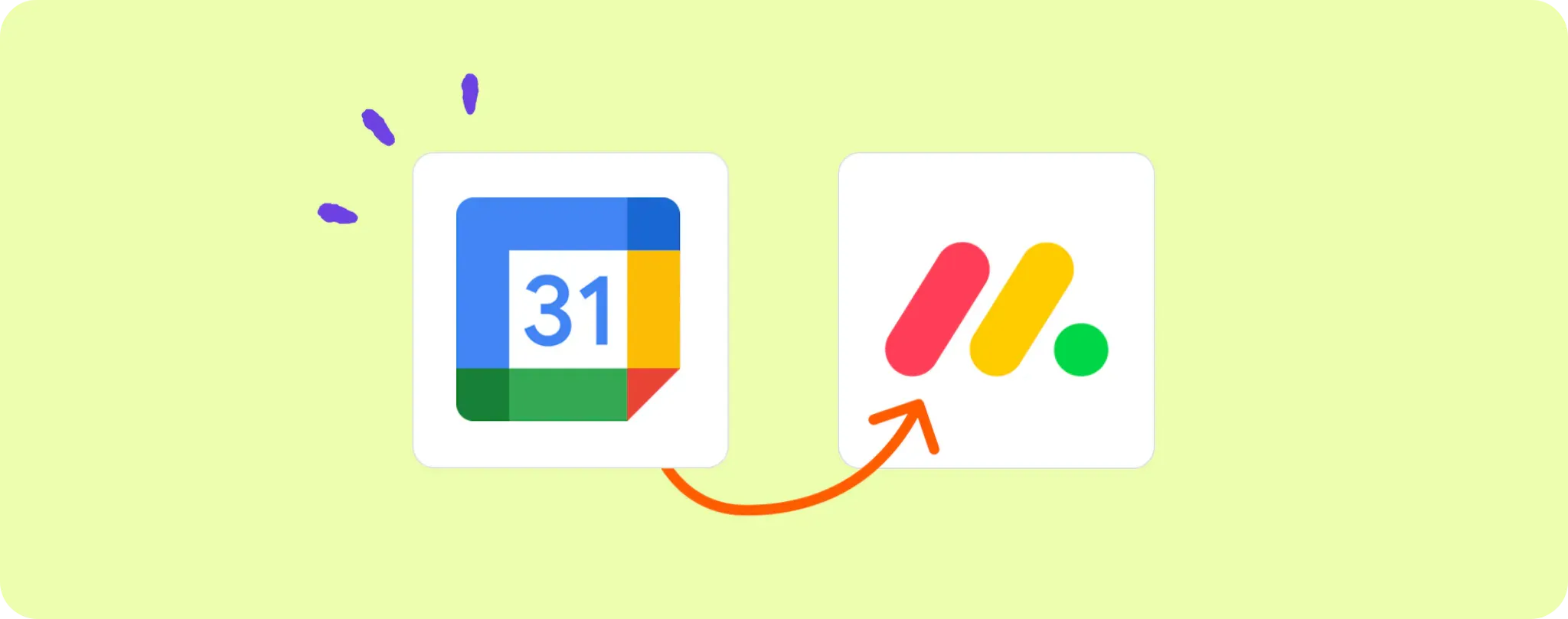
Juggling multiple projects and keeping track of all events can be a real headache, right? You've probably been there, missing an important meeting because it got lost in the sea of calendar updates.
But what if I told you there's a way to streamline your Google Calendar events into your project management tool, Monday.com? 💡 No more missed meetings or forgotten deadlines.
With this guide, you'll learn how to create an automation that transfers new or updated events from Google Calendar directly into Monday.com tasks. It's a game-changer, trust me!
Essentials for Automating Google Calendar Events into Monday.com Tasks
To rock this automation, you're gonna need the following:
- An Activepieces account. That's the magic wand we'll use to create the automation.
- A Google Calendar account. That's where all your events are chilling at the moment.
- A Monday.com account. This is the destination where your calendar events will morph into actionable tasks.
Easy peasy, right? So grab these tools, put on your favorite playlist, and let’s get down to business.
Steps to Automate Google Calendar Events into Monday.com Tasks
Step 1: Copy the Google Calendar to Monday template
First things first, let's grab this template from Activepieces. It’ll ask you to sign up or log in with your account. Once you’re in, it’ll make a copy of the flow into your account. And just like that, you've made your first step towards automation greatness!
Step 2: Understand the Google Calendar and Monday automation structure

Now that you have the automation template copied into your Activepieces account, you will see its structure.
It all starts with the trigger, which is "New Or updated Event". As you might guess, this flow kicks into gear every time there is a new or updated event in your Google Calendar.
The action following the trigger is "Create Item" in Monday.com. So, when a new or updated event pops up in your Google Calendar, the flow automatically creates an item in your Monday.com workspace. No more manual copy-pasting, hurray! 🎉
Step 3: Configure your Google Calendar and Monday flow
Last but not least, you need to configure the flow to work with your personal accounts.
Click on the 'New Or Updated Event' step and connect it to your Google Calendar account. You'll need to grant permissions so Activepieces can read your Calendar events.
Then, click on the 'Create Item' step and connect it to your Monday.com account. Again, grant the necessary permissions so Activepieces can create tasks in your workspace.
Once done, you're all set! Just hit publish button and watch as your Google Calendar events turn into Monday.com tasks automatically. How cool is that?
Remember, getting the hang of automation might take some time, but believe me, it's worth it. It's like having your own personal assistant who doesn’t need sleep or coffee breaks. 😉
Other Automation Ideas for Google Calendar

Idea 1: Turning Google Calendar Events into Google Docs
Imagine never having to manually create a meeting agenda or project brief ever again. Sounds like a dream, doesn't it? Well, with Activepieces, you can make that dream a reality!
• When a new event pops up in your Google Calendar, Activepieces can trigger an automation to create a document in Google Docs. So before you even realize there's a new meeting, BAM! The draft for the meeting agenda is already waiting for you.
• To set this up on Activepieces, you simply select Google Calendar as your trigger and Google Docs as your action. Then, configure the automation to create a new document for each new calendar event.
And guess what? You can do the same thing with other document services too. Cool beans, right?
Idea 2: Send an Email when a New Event is Added in Google Calendar
The early bird catches the worm – or in our case, the early emailer catches no surprises! 😎
Imagine you schedule a new meeting in your Google Calendar for next week. Wouldn't it be great if an email could automatically be sent to all participants as a heads-up? That's where Activepieces steps in.
• It's pretty simple. You select Google Calendar as your trigger and your Email Provider Service as the action on Activepieces. So, every time a new shin-dig pops up in your calendar, an automated email gets sent out, letting everyone know what's cookin'.
And the cherry on top? You can set this up with any email provider service. How groovy is that?
Idea 3: When New Event in Google Calendar, Send Message to Channel in Slack
Ever missed out on an important meeting because you failed to check your calendar? Yeah, been there. But here's a fix for you - let's funnel your Google Calendar events into your team chat. 🚀
• Simply put, when a new event is added to your Google Calendar, Activepieces can trigger an automation that sends a message to a specific channel in Slack. This way, you and your team stay in the loop without having to constantly check your calendars.
• It's super easy to set this up on Activepieces. Choose Google Calendar as your trigger and Slack as your action. Then, configure the automation to send a message for each new calendar event.
And the best part? You can apply the same idea with other team chat services too. Automation FTW!
Idea 4: When New Event in Google Calendar, Create Contact in Contact Management service
Ever been in a situation where you had to manually input contact details from a meeting invite into your Contact Management service? What a drag, right? But what if you could automate that process?
• Imagine this - a new event is created in your Google Calendar and a contact automatically gets created in your Contact Management service. Sounds like magic? Nah, it's just Activepieces doing its thing.
• Setting this up on Activepieces is a no-brainer. You simply select Google Calendar as your trigger and your preferred Contact Management service as the action. Then, let the automation work its charm. Next thing you know, every new contact from your calendar events is chilling in your Contact Management service.
And here's the kicker - you can tailor this idea for any Contact Management service out there! Talk about a major time-saver, huh?