Ultimate Guide: Automating Google Calendar Events from Cal.com Bookings
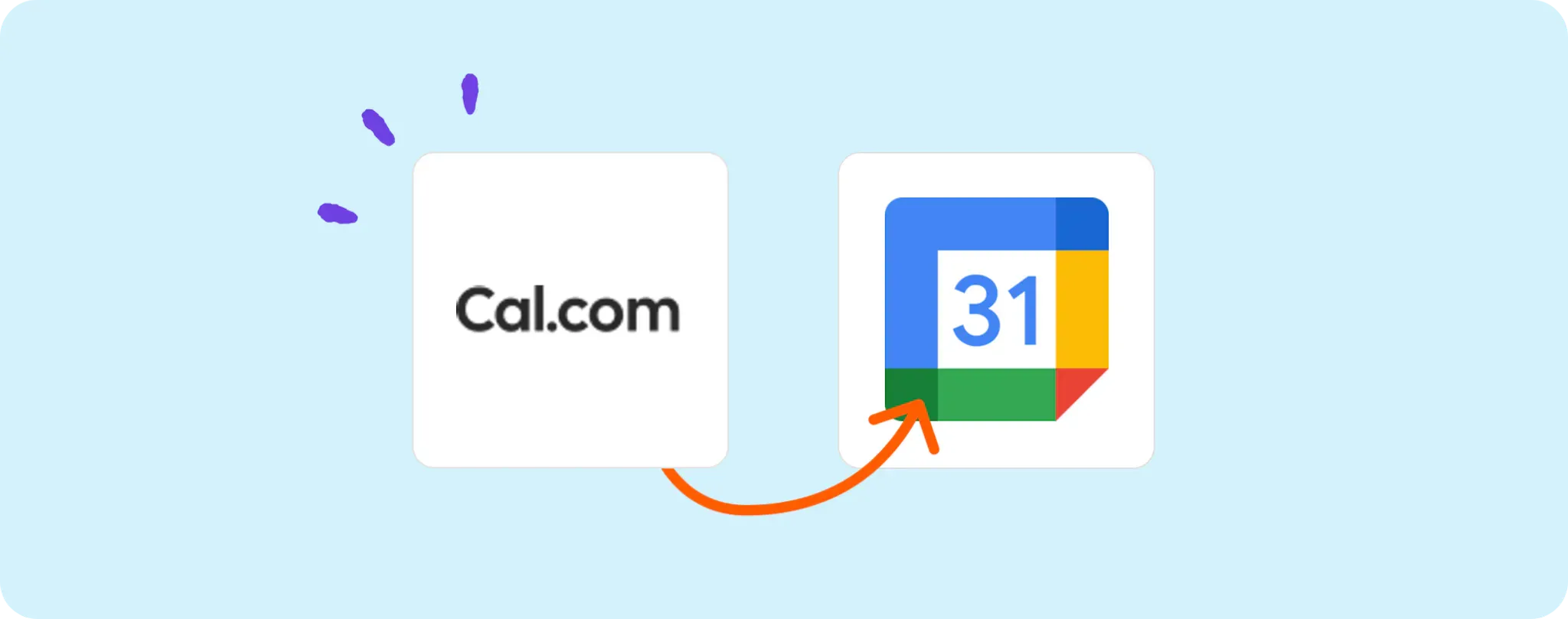
Automating your scheduling can be a game-changer, trust me! It eliminates the manual work of creating Google Calendar events each time you receive a booking on Cal.com. 🗓️
By syncing Cal.com with Google Calendar, you save precious time that can be better spent growing your business or meeting your clients' needs.
In this casual guide, I'm going to walk you through how you can create this automation for a smoother, happier booking process. Let's dive in!
Set yourself up for automating Cal.com bookings to Google Calendar
Alright my friend, we're about to dive into the automation ocean but first, you've got to have your swim gear ready. That means getting all the necessary tools in your arsenal. Here's what you need:
- An Activepieces account, mate! This is our super cool automation ship where we'll build this game-changing automation.
- A Cal.com account. That's where all those bookings will be coming from.
- A Google Calendar. Hey, we need somewhere to park those bookings on, right?
And that's it. Pretty simple stuff, huh? Now brace yourself for a smooth sail into the automation sea!
Steps to automate Cal.com bookings with Google Calendar
Step 1: Get started with the Activepieces template
To kick things off, grab this template on Activepieces. This is our treasure map, guiding us towards seamless automation between Cal.com and Google Calendar.
When you copy this template, it's like you're setting sail on your journey, creating an automation flow in your account that you can modify to fit your specific needs. Prepare for some smooth sailing!
Step 2: Understand the Cal.com to Google Calendar automation structure

Now, let's get familiar with how this automation flow works. The 'Booking Created' trigger is the captain of our ship. Every time a new booking rolls into your Cal.com account, this trigger sets the whole automation process in motion.
The next step, 'Create Event,' is where Google Calendar comes into play. Thanks to this step, a new event is created in your Google Calendar for every new Cal.com booking. Now that's what I call smooth sailing!
Step 3: Set up your Cal.com to Google Calendar flow
Now that we've got our bearings, it's time to ensure our automation journey goes off without a hitch. Let's configure the steps in our flow:
Connect to Cal.com: Click on the 'Booking Created' step, and then click on '+ New Connection' to connect your Cal.com account. Once done, your Cal.com bookings will automatically trigger the automation.
Connect to Google Calendar: Next, click on the 'Create Event' step, and, you guessed it, click on '+ New Connection' to connect your Google Calendar. This allows the automation to create new events in your Google Calendar based on your Cal.com bookings.
And that's all there is to it, my friend! You've now set up an automation flow that takes your Cal.com bookings and creates corresponding events in your Google Calendar.
This is your first step towards automating your business and making life a little bit easier.
Other Automation Ideas for Cal.com

Idea 1: Alert the Team When an Event Gets Canceled
Ever had a crucial meeting canceled and it slipped off your mind to inform the team? Aquaman, it can certainly create a storm of confusions! But don't worry, this automation idea will make sure that never happens again.
This magic trick starts when an event is canceled in Cal.com. The Activepieces tool can detect this trigger and send a message to a predefined channel in your Slack app. All you have to do is configure the "Event Canceled" trigger in your ActivePieces flow and pair it with the "Send Message" action in your Slack channel.
And guess what? This same idea can be applied to any other communication service you use. Time to sail smoothly and keep everyone in the loop!
P.S. Remember to always have a backup plan, mate! 😉
Idea 2: When an Event is Scheduled in Cal.com, Insert Row in Google Sheets
Managing your bookings just got a helluva lot easier with this automation! Imagine having all your Cal.com bookings neatly organized in a Google Sheet. Sounds like a dream, don't it? Hold on to your hats 'cause we're about to make it real.
The moment a new booking is made on your Cal.com, Activepieces will trigger and automatically insert a row in your Google Sheets. How cool is that? Just set up the "Event Scheduled" trigger in your ActivePieces flow and pair it with the "Insert Row" action in Google Sheets.
By the way, you can pull off the same magic trick using Airtable. No more drowning in chaotic calendars – sail smooth with automation!
Idea 3: When Event Rescheduled in Cal.com, Send an email in Email Provider service
Ever felt the pain of manually notifying every participant when a meeting gets rescheduled? Yeah, it's a real drag, ain't it? But hey, I've got some good news! We can totally automate this task using Activepieces.
When an event is rescheduled in your Cal.com, Activepieces can swoop in and trigger a custom email to be sent out through your chosen Email Provider (like Gmail). Just set up the "Event Rescheduled" trigger in your ActivePieces flow, pair it with the "Send Email" action for your Email Provider, and voila - instant notifications!
And the best part? You can apply this automation to any SMTP service you're using. No more manual emailing, just smooth sailing for all your rescheduling needs.
Idea 4: When Event Scheduled in Cal.com, Create Meeting in Video Calls service
Imagine this – a client books an appointment using Cal.com and BOOM, a Zoom meeting for that slot is automatically created. A dream come true, right? This automation can make your life so much easier.
Activepieces makes this magic happen by catching the "Event Scheduled" trigger on Cal.com and pairing it with the "Create Meeting" action on Zoom. Just witness the wonders of automation unfolding!
And hey, you can even apply this same trick to other video call services like Microsoft Teams or Google Meet. Now, how cool is that?