Ultimate Guide to Automating Asana Tasks from Zendesk Tickets
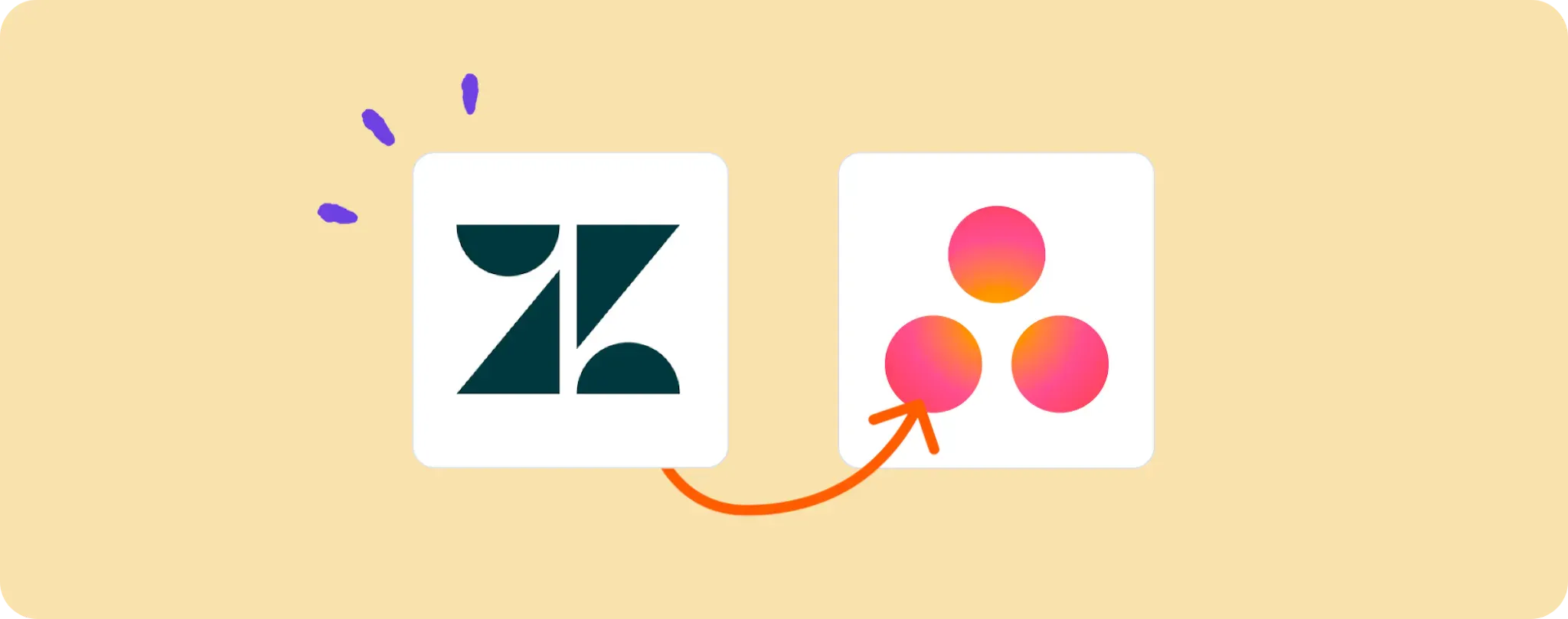
Working in customer support is chaos. Tickets from Zendesk flood in 24/7. It's not only about "solving" them but also "managing" them, and that's where Asana comes in. 😏
The aim of this blog? Get your ZenDesk tickets automatically turned into Asana tasks. Why? So you can track, prioritize, and manage them more efficiently, without the manual drudgery.
If you're tired of copying/pasting stuff between the two platforms and want to automate this process, you've landed in the right place. Sit back and let's automate this beast!
Essentials to Automate Asana Tasks from Zendesk Tickets
Before we dive into the exciting world of automation, let's make sure you've got all the essentials in place to turn your Zendesk tickets into Asana tasks seamlessly. Here's what you gotta have:
- An Activepieces account. It's kind of the magic wand to set this whole automation thing in motion.
- A Zendesk account. This is where your tickets are coming from, after all.
- An Asana account. We're gonna send all those Zendesk tickets here, remember?
Now that we've got that sorted, let's get down to business and automate this beast!
Steps to Automate Zendesk Ticket Tracking with Asana
Step 1: Kick-Off by Copying the Zendesk + Asana Template
First things first, get a hold of this template on Activepieces. This automation template starts with a Zendesk step and ends with an Asana step.
When copying, it will ask you to log in or sign up with your Activepieces account. Once done, you'll have a copy of the flow in your account that can be tweaked to your specific needs. It's like having a blueprint to build from.
Step 2: Understand the Zendesk and Asana Automation Structure

Once you've copied the automation template into your account, you'll see a ready-made flow. This thing is like a production line in a factory, but for automation.
The first cog in this machine is called the trigger. It governs when this whole thing will run. In this case, it's set to act whenever a new Zendesk ticket pops up.
Once the automation kicks off, the next step is scooping up that new Zendesk ticket and creating a corresponding task in Asana. This way, you can stay ahead of the game, managing tickets without breaking a sweat or lifting a finger.
Step 3: Configure Your Zendesk to Asana Flow
Now that we've got a handle on how this cool automation thing works let's put some elbow grease into configuring the steps to make sure they vibe with our accounts. Here's how it's done:
Connect your Zendesk to Activepieces. You need to click on the 'New ticket in view' step (the first step in your flow), then click on '+ New Connection' to add your Zendesk account. Follow the instructions in the connection popup.
Configure Asana settings. Click on the 'Create Task' step, which is where the magic really happens. Again, click on '+ New Connection', but this time, we're hooking up Asana. Run through the steps in the connection popup, and you're golden!
Set your automation live. You've made it! All that's left is to hit that big, juicy 'Publish' button. This will send your automation live, and voila! You have successfully automated tracking your Zendesk tickets with Asana. How cool is that?!
From now on, every new Zendesk ticket will automatically pop up as a task in Asana. You can sit back, relax, and let the machines do the heavy lifting. Remember to check in on your shiny new automation from time to time, though - nobody likes being taken for granted! 😜
Other Automation Ideas for Zendesk

Idea 1: Send an Email Notification When a New Ticket is Created in Zendesk
Imagine a world where the moment a new ticket pops up in Zendesk, you get an email notification straight to your Gmail. No more constant refreshing of your ticket dashboard - pretty handy, right? Here's how you can set it up on Activepieces:
- The trigger would be 'New ticket in Zendesk', which means the automation will kick into gear every time a new ticket is created.
- This would be followed by the action 'Send an email in Email Provider service'. Here, you'd select Gmail as the email provider.
And that's it! An easy way to keep the whole team in the loop, improve response times and generally stay on top of things. And guess what? You could set up the same thing for all major email services. So whether you're a Gmail groupie or an Outlook aficionado, you're covered.
Idea 2: When New Ticket in Zendesk, Send Message to User in Team Chat service
Ever wanted to feel like Tony Stark getting real-time updates from JARVIS? Well, automating message notifications on Slack for every new Zendesk ticket is the closest you'll get.
- Set the trigger as 'New ticket in Zendesk', and for the action, choose 'Send a message in team chat service' and select Slack. Now, your team will immediately know when a new ticket pops up and they can jump to action without the need to constantly refresh Zendesk.
This not only boosts productivity but also makes sure no ticket goes unnoticed. And guess what? The same trick can be pulled off for Telegram bot as well!
Idea 3: When New Ticket in Zendesk, Insert Row in MySQL Database
Imagine having a neat and organized database where every new Zendesk ticket automatically gets its own row. Sounds like a dream, right? Well, with Activepieces, you can turn it into reality and declutter your digital workspace.
- To set this up, pick 'New ticket in Zendesk' as the trigger and 'Insert a row in Database service' as the action, selecting MySQL as the database.
- This way, every time a new ticket lands in Zendesk, an equivalent row is added to the MySQL database without you lifting a finger.
It offers an excellent backup plan, helps in tracking ticket history, and ensures a seamless data flow. Plus, you can do the same for other major database services like PostgreSQL or MongoDB. Say goodbye to messy data management!