Step-by-Step Guide to Automating Tasks from Zendesk to Invoice Ninja
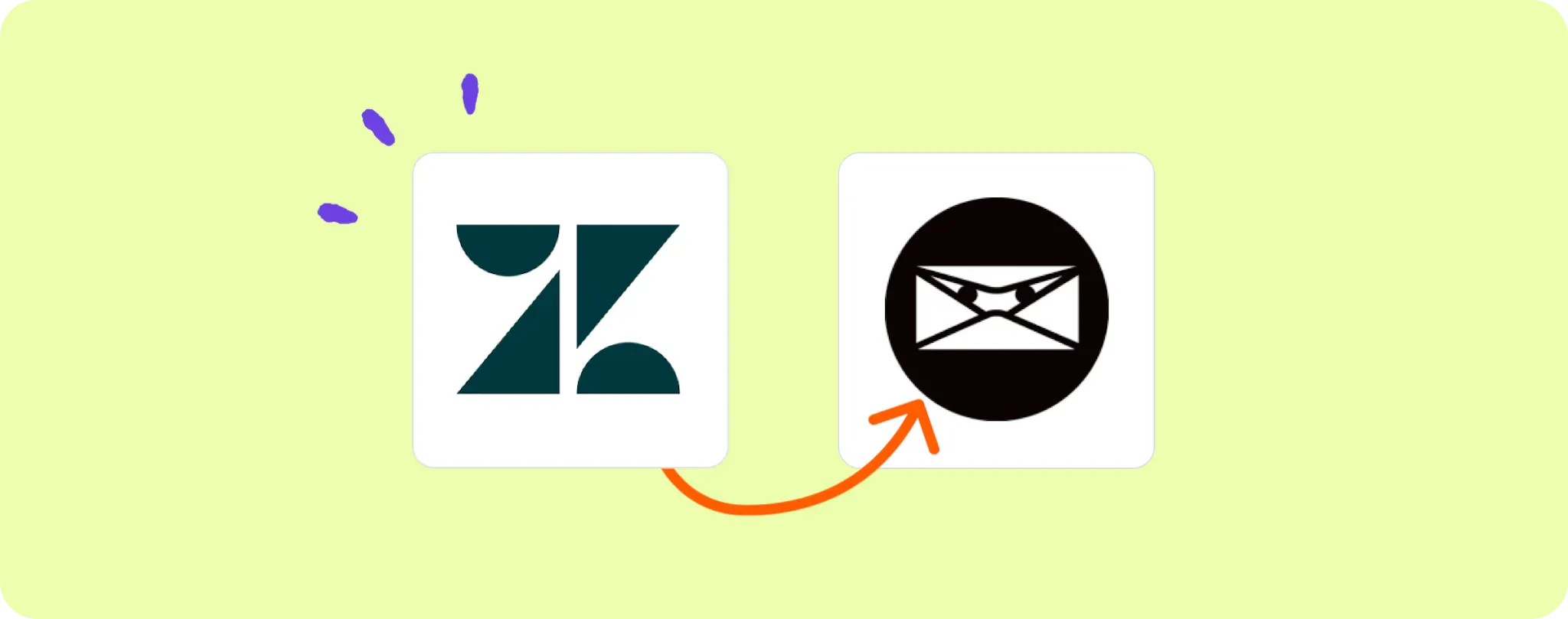
Running a business is no small feat, you've got to keep your eyes on a ton of moving parts. 👀 One of the most rewarding, yet time-consuming aspects is customer service. You are on Zendesk, right? It's a lifesaver.
But sometimes those support tickets can pile up and next thing you know, you're neck-deep in invoices to process. Enter Invoice Ninja; it's all about making that invoicing process easier and smoother.
In this blog, I'm gonna show you how to pair Zendesk with Invoice Ninja and automate the whole process. It's like having your cake and eating it too. Let's get into it!
Essentials for Automating Zendesk Tickets to Invoice Ninja Tasks
To pull off this bad boy of an automation, you're gonna need a few things in your toolkit:
- An Activepieces account: This is the stage where we'll create and execute our automation.
- A Zendesk account: This will be the source of our tickets that we'll transform into tasks.
- An Invoice Ninja account: And this is where those shiny new tasks will end up.
So get these ready, and we'll turn those pesky Zendesk tickets into manageable Invoice Ninja tasks. It's almost like magic, but with fewer rabbits!
Step 1: Copy the Zendesk to Invoice Ninja automation template
Start off by copying this template on Activepieces. It's a ready-to-go automation that turns new Zendesk tickets into tasks in Invoice Ninja.
When you copy the template, if you don't have an Activepieces account, it will prompt you to sign up or login. Once you do, it's going to clone this stellar automation flow into your account. Consider this template as a foundation that you can build and customize to your liking.
Step 2: Understand the Zendesk to Invoice Ninja automation structure

After the template is cloned as a flow, you'll see it all laid out on your screen. Let's break down what each piece does:
Firstly, the "New ticket in view" is our trigger; it's like the starting gunshot in a race. Each time a new ticket appears in Zendesk, this trigger fires off, and our automation flow begins its magic.
The next step, "Create Task" is where Invoice Ninja enters the stage. It takes the info from the Zendesk ticket and transforms it into a task in Invoice Ninja. So, you won't be manually copying over details between apps anymore. Yeah, we're saving you from that dull grunt work.
Step 3: Configure your Zendesk to Invoice Ninja flow
Now that you've got the basics down, let's fine-tune this automation flow to suit your needs.
First, click on the 'New ticket in view' step (that's our trigger), and connect it to your Zendesk account. You'll need to add a new connection and follow the prompts to authorize Activepieces to access your Zendesk account.
Next, hop over to your 'Create Task' step and connect it to your Invoice Ninja account. Just like before, add a new connection, and follow the instructions to give Activepieces the necessary permissions.
Once both accounts are connected, you're good to go. Your flow will now automatically create tasks in Invoice Ninja whenever there's a new ticket in Zendesk. Now you can sit back, relax and let the automation roll. Enjoy the calm without the storm of manual data entry.
Sounds pretty sweet, right?
Just remember, the beauty of automation is that it frees up your time so you can focus on what matters most. Be it growing your business, spending more time with customers, or just kicking back with a nice cuppa, the choice is yours.
Other Automation Ideas for Zendesk

1. When New Ticket in Zendesk, Send an Email with Gmail
Imagine never missing a Zendesk ticket again, sounds like a dream right? Well, wake up cause it's about to become reality! By connecting Zendesk with Gmail through Activepieces, you can get email notifications every time a new ticket arrives. 🎯
Here's what you gotta do: set up a trigger on Activepieces so when a new ticket is raised in Zendesk, it sends an email through your Gmail. Just select 'New Ticket in Zendesk' as the trigger and 'Send an email in Gmail' as the action. Remember, you can do this with any email provider service, not just Gmail. ✅
2. When New Ticket in Zendesk, Send Message to User in Team Chat service
Everyone hates inbox flooding, right? Especially if you're deep into some serious work and the same old email notification bell keeps ringing. Well, it's time to break up with your email inbox and say hello to instant team chat notifications! This is all about turning those annoying email notifications into easy-to-digest Slack messages. 📮🔄💬
On Activepieces, set up a trigger so when a new ticket pops up in Zendesk, it shoots a message to a user or channel in Slack. You just need to pick 'New Ticket in Zendesk' as the trigger and 'Send a message in Slack' as the action. And guess what? You can do the same for Telegram bot too! Now, go enjoy those clean and quite inboxes. 🎉👍
3. When New Ticket in Zendesk, Insert Row in MySQL Database Service
Ever thought about making your own 'Wall of Tickets' or maybe a 'Hall of Fame' for your top supporters? Well, with automation, you can! Let's turn each Zendesk ticket into a new row in your MySQL database. It's like making a hall of fame for all your tickets but without the hassle. 🎟️🏆
To make it happen, just set up a trigger on Activepieces. When a new ticket shows up in Zendesk, it'll insert a row with ticket details in your MySQL database. Just pick 'New Ticket in Zendesk' as the trigger and 'Insert Row in MySQL' as the action. Oh, and don't worry, the same thing can be done with PostgreSQL, Google Sheets, and Microsoft SQL Server. Now go and make that 'Wall of Tickets' shine! 💾💫


