Step-by-Step Guide: Automating Pushover Notifications for Google Calendar Events
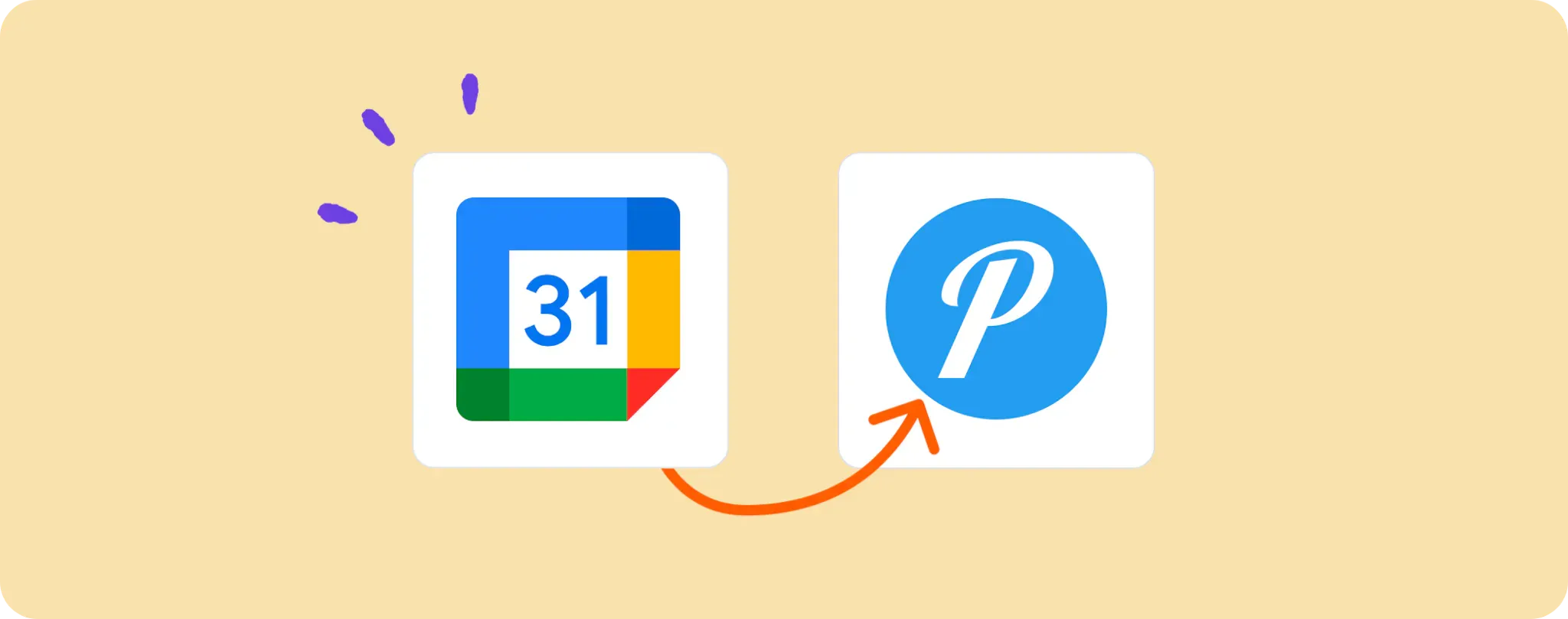
We've all been there. You're in the zone, smashing through your to-do list when suddenly 😮 you've missed an important Google Calendar event. Not cool.
That's where automation comes in. Picture this: you get instant notifications on your phone or computer whenever a Google Calendar event is created or updated.
In this guide, I'll show you how to make this scenario a reality using Pushover. It's about to be a game-changer for your productivity and organization, trust me!
Gear Up for Automating Pushover Notifications for Google Calendar Events
To get this ball rolling, you're going to need a handful of accounts and tools, as standard with all great magics of automation. So here's what you gotta have:
- An Activepieces account. This is our one-stop-shop for creating this slick automation.
- A Google Calendar account. After all, this is where the magic starts; those important events you can't afford to miss.
- A Pushover account. This is what's going to power those instant notifications that'll save your day!
Once you've got these lined up, it's time to dive right in and start automating!
Steps to automate Google Calendar event alerts with Pushover
Step 1: Copy the Pushover + Google Calendar template
To kick things off, grab this Google Calendar + Pushover template on Activepieces. It's the secret sauce to getting those nifty Google Calendar updates straight to your device through Pushover.
When you nab this template, be prepared to log in or sign up with your Activepieces account. Don't worry, it'll make a copy of the automation flow right in your account. You can tweak it and customize it till it's just right for your needs.
Step 2: Understand how the Pushover + Google Calendar automation works

As soon as you've got that automation template sitting pretty in your Activepieces account, you're going to see a series of steps all laid out. Here's the lowdown:
The first step, known as the trigger, is your automation starter. This guy gets things going whenever there's a new or updated event in your Google Calendar.
When that happens, it signals the next step. The Pushover step sends a notification to your chosen device. So, whether you're knee-deep in another task or away from your desk, you're always in the loop about what's happening in your Google Calendar. A total lifesaver, right?
Step 3: Configure your Google Calendar and Pushover flow
Now you know how the whole shebang works, let's get down to the nitty-gritty. There are a few settings you need to configure to make sure the automation flow works perfectly for you. Here's how you do it:
Make sure your Google Calendar is connected. Click on the 'New Or Updated Event' step and follow the prompts to connect your Google account. If you're already logged in on your device, it should be as easy as pie.
Next up is the Pushover step. Click on the 'Send Notification' step and hit '+ New Connection'. It'll prompt you to connect your Pushover account. Follow the instructions and you'll be golden.
With connections all set, hit that sweet 'Publish' button. And voila! Your automation is live. Now, every time something changes or is added to your Google Calendar, you'll get a push notification courtesy of Pushover. No more missing important events!
Take it from me, automating Pushover notifications for Google Calendar events will change the game for you. You'll wonder how you ever managed without it! Enjoy being ahead of the game and never miss an important event again.
Other Automation Ideas for Google Calendar

Idea 1: When New Event in Google Calendar, Send Message to Channel in Team Chat service
Imagine not having to scramble to remind your team about that critical meeting or project milestone. With Activepieces, you can automate sending reminders to your team's Slack channel each time a new event is added in Google Calendar.
Just set up the "New Event in Google Calendar" as the trigger, then choose "Send Message to Channel" in Slack as the action on Activepieces. It's pretty straightforward and saves you from being the human reminder!
And hey, did you know? This isn't only limited to Slack. You can perform the same automation magic with other team chat services too.
Idea 2: When New Event in Google Calendar, Send an email in Email Provider service
Ever had an important meeting or event slip through the cracks because you were too caught up with work? Let's make that a thing of the past, shall we? With Activepieces, you can set up a nifty automation to get an email each time a new event is added in your Google Calendar.
All you gotta do is set "New Event in Google Calendar" as the trigger and then make "Send Email" in Gmail (or your preferred email service) as the action. Now you've got your personal assistant right there in your inbox reminding you of important events.
Just like the previous idea, this one isn't just restricted to Gmail. You can apply the same automation for other email services too! Now how cool is that?
Idea 3: When New Event in Google Calendar, Create Document in Document service
Ever wished for a seamless way to keep all your event-related notes and details organized, without the hassle of creating a new document manually every time? Say hello to your new best friend: automation.
With Activepieces, you can set up a trigger so that each time a new event pops up in your Google Calendar, a fresh document gets created automatically in Google Docs. This way, you have a dedicated space ready to jot down any important points related to the event. It's neat, efficient, and a real time-saver, trust me!
And you know what’s the cherry on the top? This trick can also be applied to other document services too! With automation, it's all about working smarter, not harder.
Idea 4: When New Event in Google Calendar, Create Meeting in Video Calls service
Ever felt drained by the endless cycle of scheduling video calls for each new event on your Google Calendar? Yeah, been there. How about a little bit of automation to lighten the load?
Using Activepieces, you can set up a trigger so that every time a new event is added to your Google Calendar, a fresh meeting gets automatically scheduled in Zoom. No more juggling between tabs and apps to set it all up!
And hey, don't forget, this automation magic isn't just for Zoom. You can do the same for other video conferencing platforms too!