Step-by-Step Guide: Add Todoist Tasks from Google Calendar New Events
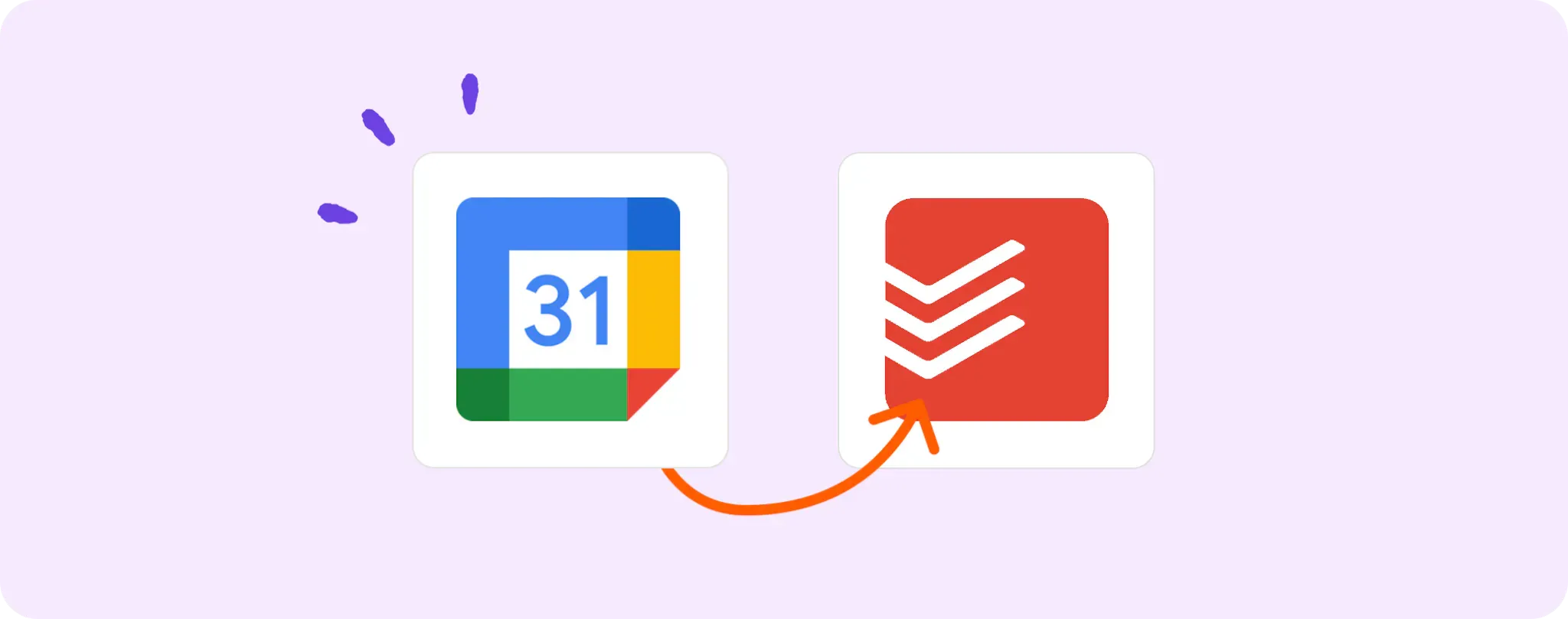
Ever found managing a calendar and a to-do list separately a bit confusing, maybe even a tad overwhelming? 🤔 It's a lot to keep track of, and that's where some nifty automation can come in.
With Google Calendar and Todoist being two dominant tools for scheduling and task management, wouldn't it be easier if they spoke with each other?
In this guide, we'll walk you through the process of linking the two, whereby any new or updated events in your Google Calendar will automatically populate as tasks in your Todoist — less juggling, more efficiency. Yeah!
Gear Up for Automating Todoist Tasks with Google Calendar Events
Alright, before we dive into the nitty-gritty of this automation, you're gonna need a couple of bits and pieces in your toolkit:
- An Activepieces account. We're gonna use Activepieces to make Google Calendar and Todoist talk to each other. Cool, right?
- A Google Calendar account - this is where your new or updated events will be coming from.
- A Todoist account - this is where those events are going to turn into tasks. Efficiency at its finest!
Once you've got these sorted, you're ready to rock 'n roll. Let's do this!
Steps to automate task creation in Todoist with Google Calendar
Step 1: Copy the Google Calendar + Todoist template
Kick things off by copying this template on Activepieces. This is an automation flow that starts with a Google Calendar event as trigger and ends up creating a Todoist task.
While copying the template, it'll prompt you to sign up or log in to your Activepieces account. After that, it'll make a copy of the flow in your account. Sounds simple enough, right?
Step 2: Get the hang of this Google Calendar and Todoist automation

Once the automation template is copied into your account, you'll see a ready flow on your screen. Let's break it down:
The automation kicks off with a trigger - in this case, any new or updated events in your Google Calendar. Each time an event changes or is added, the flow will spring into action.
The next step involves creating a Todoist task. It takes the details from the Google Calendar event and crafts a new task in Todoist. So each time you add or update something in your Calendar, this flow will ensure there's a corresponding task waiting in Todoist. Pretty neat!
Step 3: Set up your Google Calendar to Todoist flow
Alright, so now that you know what's happening under the hood, it's time to customize this automation to suit your needs. Here's how you do it:
Connect Your Google Calendar Click on the "New or Updated Event" step, then select "+ New Connection" to link your Google Calendar account. Follow the instructions in the pop-up window to connect your account.
Connect Your Todoist Account Next, click on the "Create Task" step. Once again, click on "+ New Connection" and follow the instructions to connect your Todoist account.
Customize Your Task Creation While you're in the "Create Task" step, you can tweak the details of the tasks that will be created in Todoist. You can decide what details from the Google Calendar events should be included in these tasks.
Take it Live! You're all set now! Hit the big ol' "Publish" button, and your flow will go live. Now, every new or updated event in your Google Calendar will automatically show up as a task in Todoist. Efficiency level: 100%
Isn't automation just the best?
Other Automation Ideas for Google Calendar

Idea 1: Automating Google Calendar Events to Create Google Docs
Ever wondered if you could transform your calendar event into a detailed document automatically? Well, with Activepieces, you can actually make it happen.
Imagine this, every time you create an event in Google Calendar, a new Google Doc is generated ready to be filled with all your meeting notes. To set this up, simply select the "New Event in Google Calendar" trigger and pair it with the "Create Document in Google Docs" action on your Activepieces account.
And guess what? You can use the same idea with other services such as OneNote, Evernote, and Dropbox Paper. So go ahead, give this automation a spin, and let your calendar do more than just reminding you of your next meeting.
Idea 2: Sync Google Calendar Events with Slack
Ever had a moment where you're deep in work, lose track of time and then - whoops! You've missed an important calendar event! If this sounds familiar, then we've got just the automation for you.
With Activepieces, you can set up a flow that automatically sends a message to your Slack channel whenever a new event is added to your Google Calendar. Not only does this keep you on top of your schedule, but it also keeps your team informed about any upcoming events or meetings. Just select "New Event in Google Calendar" as your trigger, and pair it with "Send Message to Channel in Slack" as your action.
Remember, the same idea can be replicated for other team chat services like Microsoft Teams, Discord, and more. So, why wait? It's time to banish those "Oh, I didn't remember that was today" moments forever!
Idea 3: Automate Google Calendar Events to Email Alerts
How many times have you scrambled at the last minute because an appointment slipped through the cracks of your schedule? Happens to the best of us, no sweat! 💼 But what if I told you that there's a way to ensure that it never happens again?
With Activepieces, you can set up an automation that shoots off an email every time a new event pops up in your Google Calendar. Sounds like a productivity ninja move, right? 🕴️💻 Here's how you do it:
- Choose a 'New Event in Google Calendar' as your trigger.
- Choose 'Send an Email' action under your preferred Email Provider service.
And voila! Never miss an important event or meeting again. By the way, this also works with other services such as Outlook, Yahoo Mail, and more. So why not get started now and take your productivity game to a whole new level?
Idea 4: Auto-Create Project Tasks from Google Calendar Events
Ever dreamed of having a personal assistant who would convert all your meetings and events into tasks in your project management tool? Say hello to Activepieces! With this cool automation platform, you can set up a flow that does exactly that - every new event in your Google Calendar becomes a task in your project management service like Trello. Talk about efficiency, am I right?
All you gotta do is select 'New Event in Google Calendar' as your trigger and pair it with 'Create Task' in Trello as your action. Once you've set this up and let it run, every single event you add or update in your Google Calendar will show up as a new task in Trello.
So there you have it! The same automation idea works with other project management services like Asana, Jira, and more. Why wait any longer? Jump in right now and let automation take the wheel! Your future productive self will thank you.