Automate Email Notifications for Google Calendar Events (Tutorial)
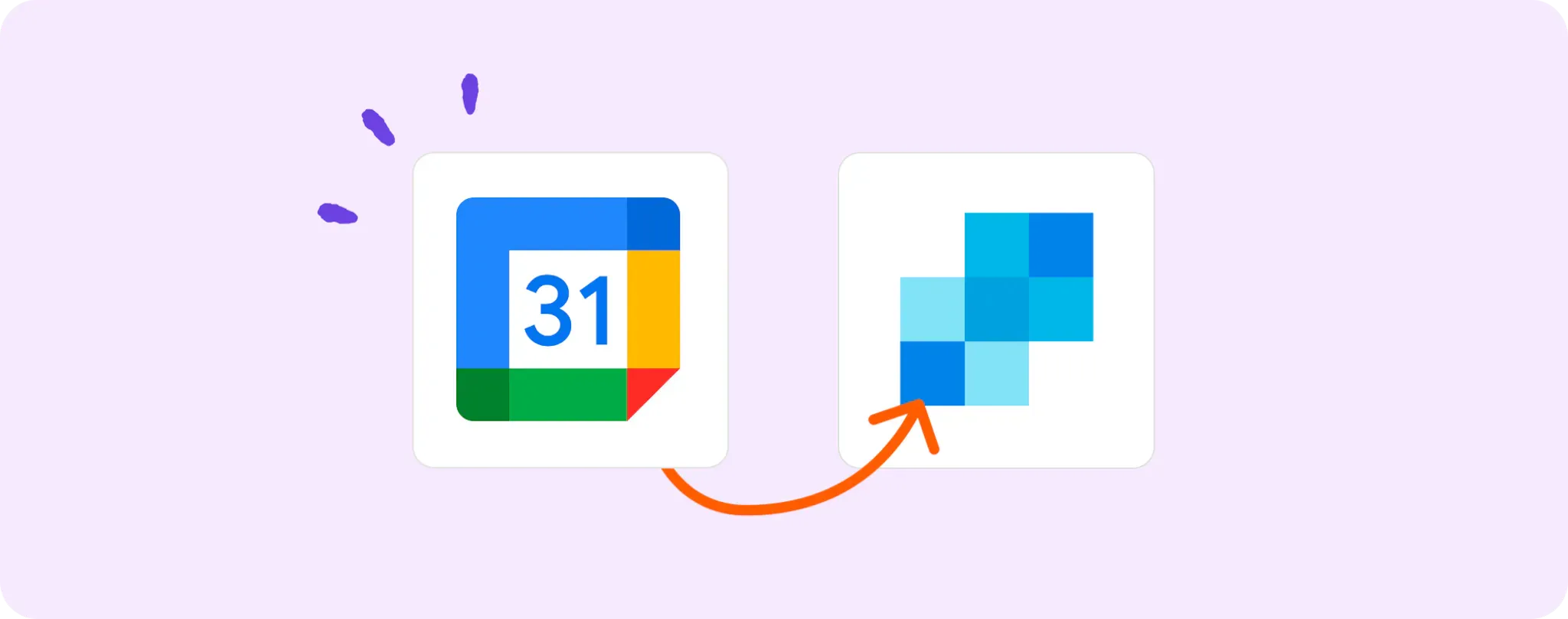
Let's face it, keeping track of all your Google Calendar events can be a real nuisance. That's where automation comes into play, giving you a streamlined path to stay on top of things. 📅
The beauty of automation is it offers you peace of mind. Knowing that an email notification will ping you every time there's an update in your Google Calendar? Now that's a game-changer.
In this guide, I'll be taking you through the smooth process of setting up email notifications for any new or updated events in your Google Calendar. Buckle up, guys!
Essentials for automating email notifications for Google Calendar events
Before diving straight into the process, there are some bits and bobs you need to have sorted out:
- An Activepieces account: This is like your automation Swiss Army knife, dudes. It's the platform where we'll make the magic happen.
- A Google Calendar account: This is our source of events, your personal time maestro.
- A SendGrid account: We'll use this for sending those timely email notifications.
Once these accounts are set up and ready to roll, you're good to go. No fuss, no muss.
Steps to automate Google Calendar event notifications with SendGrid
Step 1: Copy the Google Calendar + SendGrid template
First things first, start by getting a copy of this template on Activepieces. This template sets up an automation that starts with a Google Calendar event and ends with a SendGrid email.
Activepieces will ask you to sign up or log in to your account while copying the template. Once done, the template will be copied as a flow into your account, ready to be customized as per your needs.
Step 2: Understand the Google Calendar + SendGrid automation structure

After the template is copied, you'll have a ready-to-go flow in your account. It starts with the trigger, aptly named 'New Or Updated Event', which gets the automation ball rolling every time there's a change in your Google Calendar events.
When there's a new or updated event, the 'Send Email' step swings into action. Using SendGrid, this step sends an email notification to keep you informed about the changes in your Google Calendar.
The coolest part? All of this happens in the background without needing any manual intervention. So, you can sit back, relax and let automation do its thing!
Step 3: Configure your Google Calendar + SendGrid flow
Once you've understood the flow and how it works, it's time to make some configurations. This will make sure the automation works just the way you want it to and is connected with your accounts.
Start by clicking on the 'New Or Updated Event' step. Check whether it's connected to the correct Google Calendar account. If it isn't, add a new connection.
Next, move to the 'Send Email' step. Here, you'll need to ensure that the step is connected to your SendGrid account. If it's not, go ahead and add a new connection.
Once both the steps are correctly configured, you're all set! Your automation flow is ready to keep you notified about any new or updated events in your Google Calendar through SendGrid emails. All you have to do now is hit the 'Publish' button, and you're good to go! 🚀
Other Automation Ideas for Google Calendar

Idea 1: Send Google Calendar event updates to Slack channels
Imagine never having to manually update your team about upcoming meetings or events. When you have a new event in Google Calendar, you can automate a message to the right Slack channel using Activepieces. This keeps everyone in the loop without you lifting a finger. Now that's what I call teamwork!
In Activepieces, you'd set up a flow where the trigger is a 'New Event in Google Calendar', and the action is 'Send Message to Channel in Slack'. Simply choose your calendar and your preferred Slack channel, then let the software do the heavy lifting.
And guess what? You can do the same thing with other team chat services like Microsoft Teams and Discord. Automation's the name, saving time's the game!
Idea 2: Email a daily schedule using Google Calendar and Gmail
What if you could wake up every morning to an email summarizing the day's events from your Google Calendar? Well, automation makes that possible. A friendly email from your own Gmail account with the day's agenda is like having your personal executive assistant.
To set this up in Activepieces, the trigger would be 'Day Start' and the action 'Send an Email in Gmail'. The content of the email would be the list of 'Today’s Events in Google Calendar'.
The cherry on top? You can whip up the same handy-dandy daily summary for other email services like Yahoo or Outlook. Automation's got your back, no matter what email provider you swear by!
Idea 3: Create Google Docs for New Google Calendar Events
Picture this – every time you pop a new event into your Google Calendar, automation spins up a fresh Google Doc for you. This is an ace way to keep everything organized and prepped. Meeting notes? Project details? It's all sorted before the event even begins.
Setting this up on Activepieces is a doddle. Just set 'New Event in Google Calendar' as your trigger and 'Create Document in Google Docs' as your action. The rest takes care of itself!
The cream of the crop? You can use the same flow for other document services like Dropbox Paper or Evernote. No matter where you like to jot your thoughts, automation has got you covered!
Idea 4: Automatically Create Tasks in Trello for New Google Calendar Events
Isn't it a drag when you have a zillion events on your calendar and a ton of tasks to keep track of? Wouldn't it be a dream come true if every new event on your Google Calendar automatically turned into a task on your Trello board? Well, mate, with Activepieces, that dream can become a reality!
Just set the trigger as 'New Event in Google Calendar' and action as 'Create a Task in Trello'. This will make an event = a task. Simple as that! You'll never miss a deadline again. And hey, this awesome trick ain't just for Trello, you can do the same for other project management services like Asana, Monday.com, and Basecamp. Talk about making life easier!


