Create Weekly Google Calendar Events Automatically
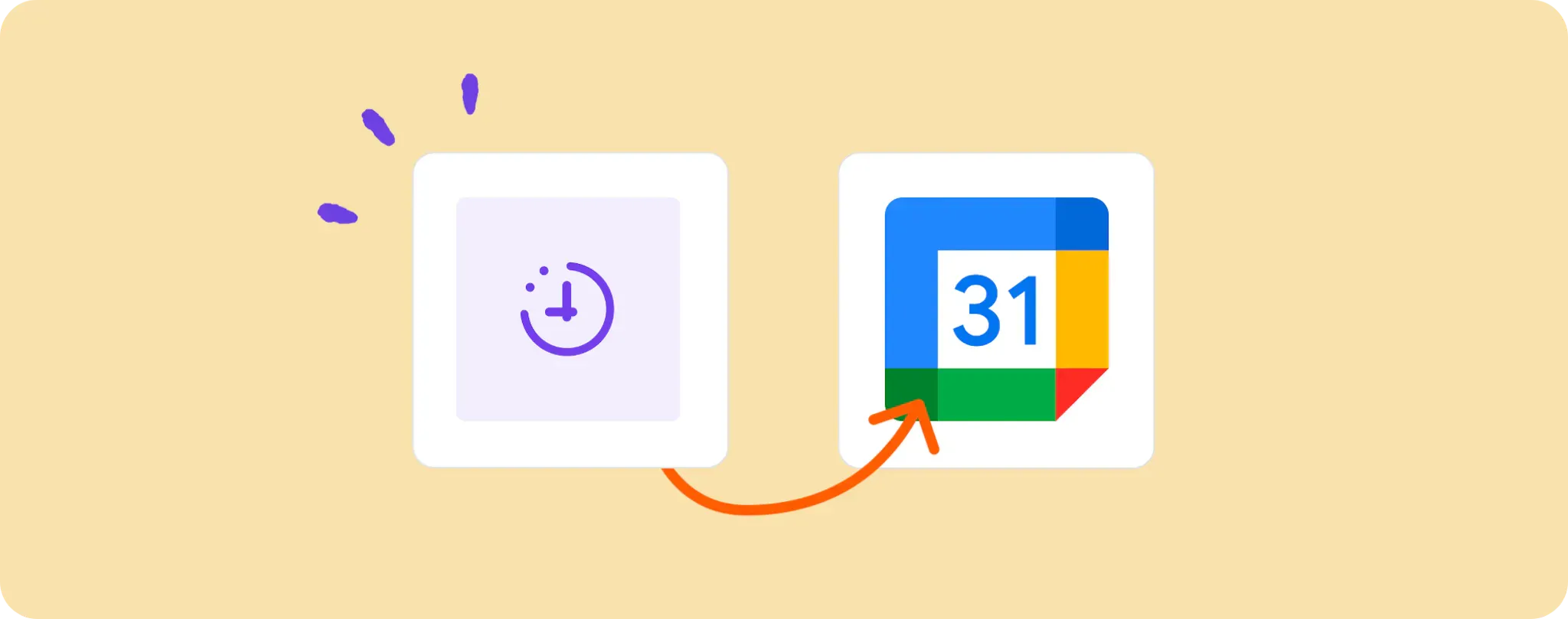
Work, meetings, deadlines... it's all a juggling act. 🤹 Keeping track of weekly events on your Google Calendar can feel like a task in itself.
What if we could put it on autopilot, though? Picture this: calendar events that get created each week without you lifting a finger.
This is the reality today with automation. So buckle up, because I'm guiding you through automating your weekly Google Calendar events. Yes, that means more time for those deserving coffee breaks!
Prerequisites to Automate Weekly Google Calendar Events
Before we dive into the nitty-gritty, let's ensure we've got all our ducks in a row. Here's what you'll need to kick start this automation journey:
- An Activepieces account. Think of it as the magical wand that makes automation happen.
- A Google Calendar account. This is where we'll be scheduling those weekly events.
And that's it! Easy peasy, right? With these two, you're well on your way to automating your weekly Google Calendar events like a boss.
Steps to Automate Weekly Google Calendar Events
Step 1: Copy the Google Calendar Automation template
Start by copying this template on Activepieces. This nifty template simplifies the process of creating an automation that schedules a new event in your Google Calendar each week.
While copying the template, you'll have to sign up or log into your Activepieces account. Once you're logged in, it will do the heavy lifting for you by copying the flow into your account. This flow can then be customised to match your schedule. Pretty cool, huh?
Step 2: Understand the Google Calendar Automation Structure

Once the automation template is safely nestled in your account, you'll see a pre-built flow glowing back at you from your screen.
In this flow, the first step is what we call the trigger. It's basically the green signal that tells the flow when to start running. In this case, our trigger is set to "Every Week", meaning the flow will kick off and create an event in your Google Calendar on a weekly basis.
How neat is that?! You've practically got your own personal assistant working round the clock to keep your schedule updated. No need to worry about forgetting those important weekly events, it’s all taken care of!
Step 3: Configure your Google Calendar Flow
Alright. Now that you know how this automation flow works, let's dive into configuring it to fit snugly with your Google Calendar account. Here's how you can do that:
Click on the "Every Week" step (that's your trigger), and there you'll find the settings. You can leave these as is for a weekly event, or tweak them if you want to get fancy and set a different frequency. You might see a "Piece Version" - don't sweat it, just make sure it's "~0.1.1" or higher.
Next, you'll need to connect your Google account. Click on the "Google Calendar" step (that's the action that creates the event in your calendar), and click on "+ New Connection" to add your Google Calendar account. Follow the instructions in the pop-up to grant Activepieces access to your Google Calendar.
Now that you're connected, you can customize the event details. Feel free to set a specific title, description or time for your events. Make it your own!
Once you've done all this, hit "Publish" and sit back. Your Google Calendar will now auto-populate with your chosen event every single week. Talk about a time-saver!
And there you have it. With these few simple steps, you've just leveled up your scheduling game. Happy automating!
Other Automation Ideas for Schedule

Idea 1: Monthly Automated Email Reports
Imagine never forgetting to send that all-important monthly report to your boss or clients again. Set a schedule and let automation do the rest!
With Activepieces, it's a breeze to set up. Just create a trigger for 'Every Month' and link it to the 'Send an email' action in an Email Provider service like Gmail. Then, customize your message and hit "Publish". Your monthly report will now be sent precisely on schedule, every month.
And the best part? The same idea can be done for other services too!
Talk about hassle-free!
Idea 2: Daily Team Chat Reminders
Are team deadlines slipping through the cracks because everyone's too swamped to remember? What if you could send daily automated reminders on your team chat service like Slack, and keep everyone on their toes?
You can whip this up in Activepieces by choosing 'Every Day' as your trigger and linking it to the 'Send a Message' action in a Team Chat service like Slack. Just customize your reminder message and voila, you've got a virtual assistant sending timely reminders!
Oh, and did I mention? You can set up the same automation for Discord, Telegram bot and other such services too. How cool is that?
Idea 3: Monthly Tasks in Todoist
Ever felt like your monthly to-do list is playing hide and seek with you? What if we could put an end to that game and have a recurring task pop up in your Todoist app every month?
Simply set 'Every Month' as your trigger on Activepieces, and connect it to the 'Create a Task' action in Todoist. Add some task details, hit "Publish" and ta-da! You've got a faithful reminder waiting for you each month.
And guess what? You can do this for other services like Asana, Trello, or any other service you prefer! No more chasing tasks, let them come to you!