Ultimate Guide: Automate Trello Card Creation with Google Contacts Updates
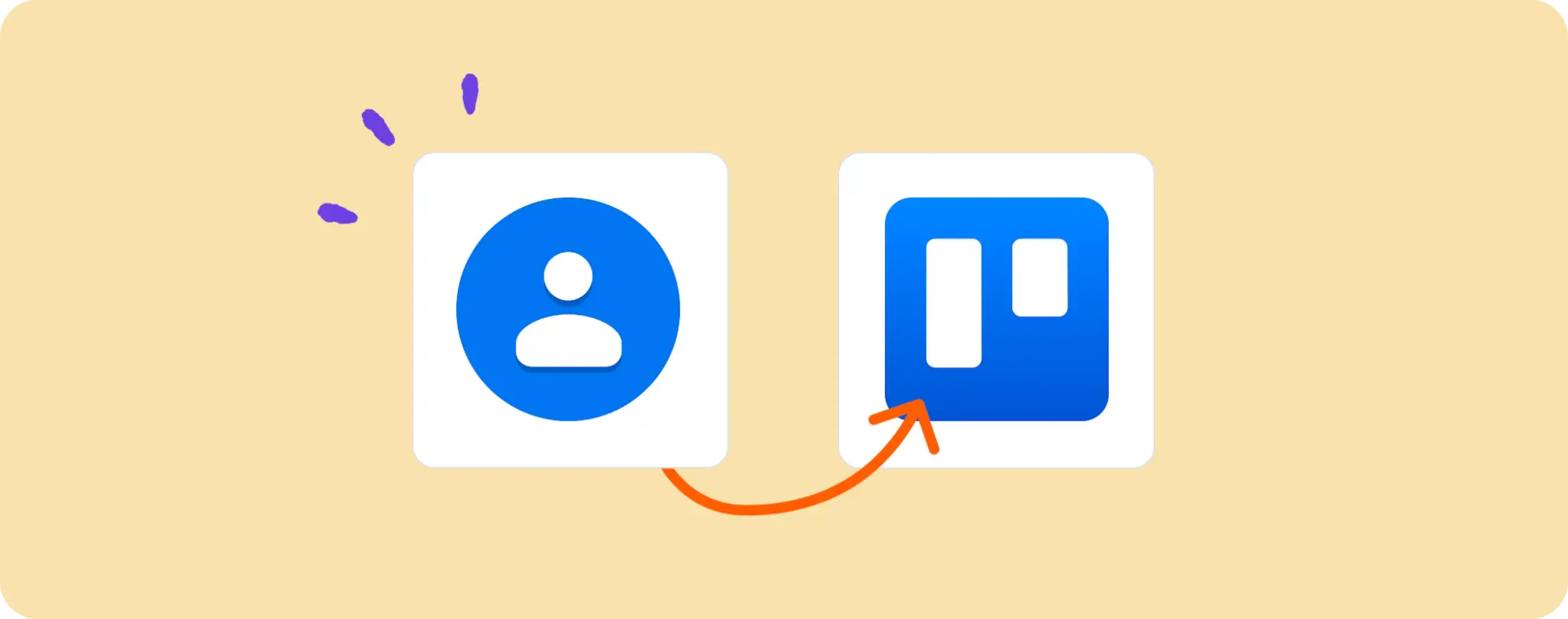
If you've got one eye on your Trello board and the other on Google Contacts, making updates is a never-ending task 😅. Automating this process can save you so much time.
When contacts are updated or added in Google Contacts, wouldn't it be cool if Trello cards were auto-created? You'd never miss a beat again!
Today, we'll go over just how to make that happen. Let's dive in!
Requirements to Automate Trello Card Creation with Google Contacts Updates
Alright folks, here's what you're gonna need to get this automation up and running:
- An Activepieces account. This is your ticket to automating just about anything.
- A Google Contacts Account. This is where the magic starts. We'll be tracking updates or new additions here.
- A Trello account. This is where our new or updated contacts will transform into informative cards.
And that’s it! With these tools in hand, you are all set to breeze through your workflow like a boss.
Steps to Automate Trello Card Creation with Google Contacts Updates
Step 1: Copy the Google Contacts to Trello template
The first move you need to make is snagging this template from Activepieces. This bad boy will get you set up with an automation flow that starts with a Google Contacts trigger and ends with a Trello action.
When you copy the template, Activepieces will prompt you to sign in or sign up. Once in, you'll see the copied flow in your account. It's not set in stone - you can tweak it to better suit your needs.
Step 2: Understand the Google Contacts to Trello automation structure

Let's talk shop about this flow you've got in front of you.
The first part of an automation flow is the trigger. It's the signal that sets the whole thing off. In this case, the trigger is "New Or Updated Contact", meaning the flow kicks into gear whenever there's a change or addition in your Google Contacts.
After the trigger, the next step is the Trello action. Here, the magic happens! Your newly added or updated contact gets transformed into a Trello card. No more manual copy-pasting, my friend! The future is now.
Step 3: Get your Google Contacts to Trello flow on its feet
Now that we've got the lay of the land, it's time to get this thing moving. Let's set up the necessary connections and get this flow ready for action:
Connect your Google Contacts account Click on the "New Or Updated Contact" step (the trigger of your flow), and you'll find the option to connect your Google Contacts account. Follow the instructions to add a new connection.
Set up the Trello action Once your Google Contacts are all linked up, hop to the Trello step. Click on it, then hit "+ New Connection" to add your Trello account. The process is straightforward - just follow the instructions on the screen.
Let the automation take the wheel You're all set, champ! Ready to take your productivity game to a whole new level? Hit the "Publish" button and your flow will start running. From now on, every time you add or update a contact in Google Contacts, your Trello will be automatically updated with a new card. Automation for the win!
Remember, work smarter, not harder 😉.
Other Automation Ideas for Google Contacts

Idea 1: When New Contact in Google Contacts, Insert Row in Google Sheets
Ever dreamt of having a personal assistant who'd automatically update your Google Sheets every time you add a new contact? With Activepieces, you can turn this dream into reality.
Just set a trigger for "New Contact in Google Contacts," then connect it with the action "Insert Row in Google Sheets." And voila! Now, each time you add a new contact, a row will automatically be added to your Google Sheet with all the contact information. Cool, right?
The best part is, you can do the same for many other services. Work smarter and let automation handle the repetitive tasks. Trust me, your future self will thank you for it!
Idea 2: When New Contact in Google Contacts, Send Message to User in Team Chat service
Imagine if every time you added a new contact in Google Contacts, your team automatically got a heads-up in your team chat? No need for manual updates, it'd be seamless!
Just set up a trigger in Activepieces for "New Contact in Google Contacts" and link it with the action "Send Message to User" in your team chat service. Now you're cooking with gas! Every new contact triggers an automatic message in your team chat.
And here's the cherry on top: This same concept works like a dream with other services too. Go ahead, simplify things and make your life easier, you deserve it!
Idea 3: When New Contact in Google Contacts, Send an Email in Email Provider service
Think about how neat it would be if every time you added a new contact in Google Contacts, an email was automatically sent to welcome them? This way, your contacts will instantly feel valued and the relationship gets off to a great start.
With Activepieces, you'd simply set "New Contact in Google Contacts" as your trigger and connect it with the action "Send Email" in your email provider service. Remember, first impressions last. An automatic welcome email can make all the difference!
What's more, you can apply this same concept for different services such as SMTP. Let automation lighten your load and kick-start those important relationships for you!
Idea 4: When New Contact in Google Contacts, Create Subscriber in Mailchimp
How handy would it be if every time a new contact gets added to your Google Contacts, they automatically become a subscriber in Mailchimp? This way, you'd always have an up-to-date mailing list without lifting a finger!
With Activepieces, just set "New Contact in Google Contacts" as your trigger and connect it with the action "Create Subscriber" in Mailchimp. It's a swift way to keep your contacts and audience in sync.
And here's some more good news: The same concept can be applied to other marketing automation services too! Make your marketing efforts more efficient with a little help from automation.