Automating MySQL Data Entry with ClickUp Tasks (Full Guide)
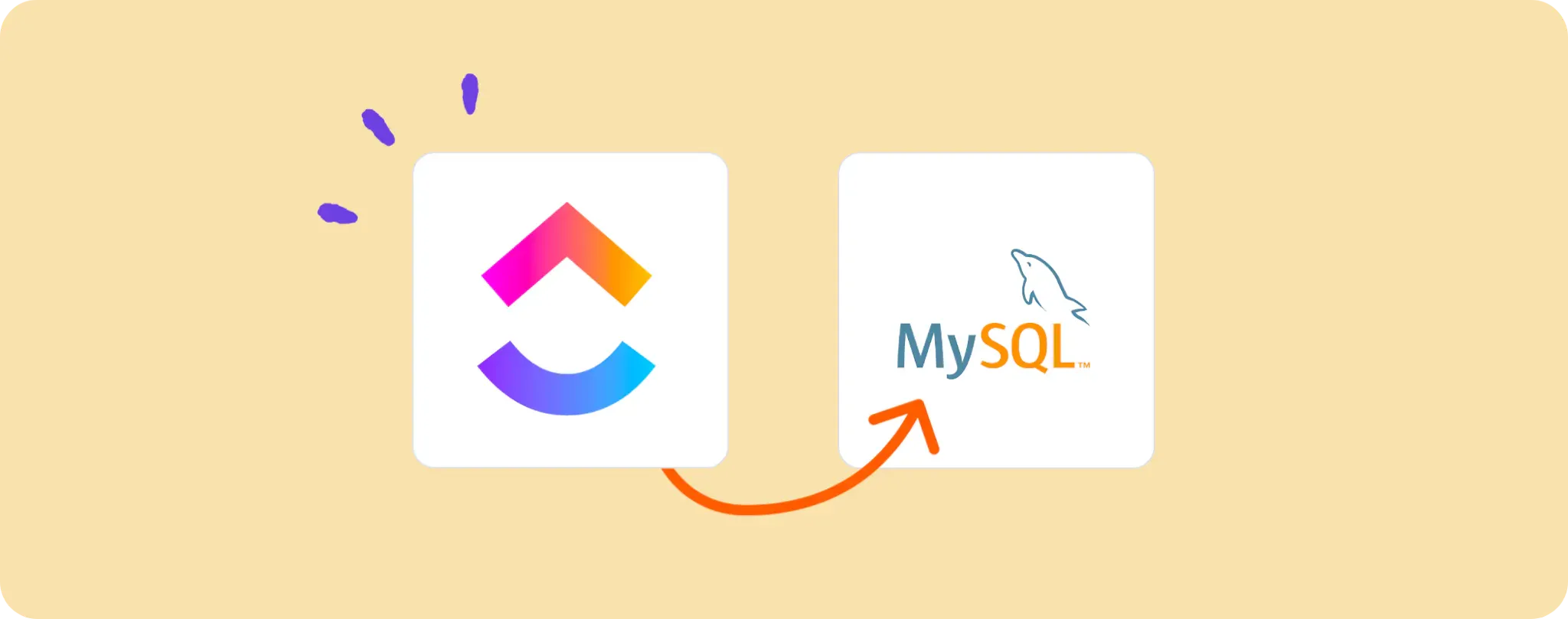
As an automation whizz, I know the pain of data entry. It can be a bit dull and, let's face it, time-consuming. But what if I told you there's a smarter way? 😉
ClickUp tasks are ace for project management but they can also be used to automate data entry in MySQL. No more manual labor guys, say hello to slick automation.
Leveraging these two platforms in tandem allows for improved efficiency and productivity. The result? More time to focus on tasks that truly add value. Let's dive in.
Essentials for Automating MySQL Data Entry with ClickUp Tasks
Before we start rolling, you gotta have these tools in your kit:
- An Activepieces account: This is our secret weapon where all the automation magic happens.
- A ClickUp account: You'll be creating tasks here which will automatically feed data into MySQL.
- A MySQL database: This is where the data from ClickUp tasks will be stored. You'll need access to it.
Now that we've got this sorted, let's dive straight into setting up our automation. Buckle up, folks! We're about to make data entry a whole lot easier!
Steps to automate MySQL Data Entry with ClickUp Tasks
Step 1: Copy the ClickUp to MySQL template
Start by copying this template on Activepieces. This is our nifty automation template that triggers when a new task is created in ClickUp, and then inserts a new row into our MySQL database.
While copying the template, it will ask you to sign up or login with your Activepieces account, after which it will clone the flow into your account. This flow is ready for customization to fit your needs, giving you a great starting point.
Step 2: Understand the ClickUp to MySQL automation structure

Once the automation template is saved as a flow in your account, you'll see the structure of the flow on your screen.
The first step in an automation flow is called the trigger. It's the big kahuna that controls when this flow gets going. In our case, the flow will kick off whenever a new task is created in ClickUp.
When the flow runs, the next action is to insert a row in our MySQL database. So no more manual data entry, mate! This flow does the hard yards automatically.
Step 3: Configure your ClickUp to MySQL flow
Now that we've got the lowdown on how our automation flow works, it's time to tweak the steps that need more configuration to make sure they work perfectly for us. Follow these steps to do so:
Adjust the Trigger Settings Click on the "Task Created" trigger (the first step in your flow). Here, you'll need to connect your ClickUp account by selecting "+ New Connection" and following the on-screen instructions.
Configure the MySQL Step Next up, hop over to the "Insert Row" step. Here, click on "+ New Connection" to connect your MySQL database. Make sure you have your database details handy for this one.
Once you've connected your MySQL database, you can customize the specific table and columns where the data from ClickUp tasks will be added.
And voila! You're all set. Hit the Publish button to make your automation live. Now any task you whip up in ClickUp will automatically add a new row in your MySQL database. How's that for efficiency?
Other Automation Ideas for Clickup

Idea 1: Auto-Update Google Sheets when Clickup Tasks are Updated
Imagine you're in charge of project management and use Clickup to manage tasks. How much time would you save if any updates to these tasks were automatically reflected in a Google Sheet? Probably a ton, right?
With Activepieces, you can set up an automation that triggers every time a task is updated in Clickup. This trigger then calls the 'Update Row in Sheet' service which mirrors the changes to a specific Google Sheet. Your project status overview stays fresh as a daisy without you lifting a finger.
And hey, just so you know, the same magic can be performed with Airtable too. Now that's what I call a neat trick!
Idea 2: Auto-Create Google Docs for New Tasks in Clickup
Ever wished for an easier way to maintain documentation for each task in a project? I've got your back! With Activepieces, you can set up an automation where a new Google Docs document springs into existence every time a new task is created in Clickup.
Simply set 'New Task' in Clickup as your trigger and 'Create Document' in Google Docs as your action in Activepieces. You'll have a beautifully organized doc for each task without breaking a sweat. And the best part? This trick works for a whole range of document services. It's like hitting the jackpot!
Idea 3: When a New Task is Created in Clickup, Send an Email Notification
Ever missed a task update because you were flooded with notifications? Say no more! With Activepieces, you can automate the process so that every time a new task is created in Clickup, an email notification is dispatched straight to your Gmail.
Set 'New Task' in Clickup as your trigger and 'Send Email' in Gmail as your action on Activepieces. This way, you stay in the loop without getting lost in a sea of notifications. And guess what? The same trick can be performed with SMTP too. It's like having your cake and eating it too!
Idea 4: When a New Task is Created in Clickup, Send a Slack Message
Ever felt buried under the weight of information overload? Worry no more! With Activepieces, you can create an automation that sends a message directly to your team's Slack channel every time a new task crops up in Clickup.
Set 'New Task' in Clickup as your trigger and 'Send Message to Channel' in Slack as your action on Activepieces. This way, your team stays in sync, and no one is left scratching their heads about the latest tasks. And the cherry on top? You can pull off the same trick with Microsoft Teams and Google Chat too. Talk about killing two birds with one stone!