Ultimate Guide: Automating Document Creation in Google Docs from Clickup Tasks
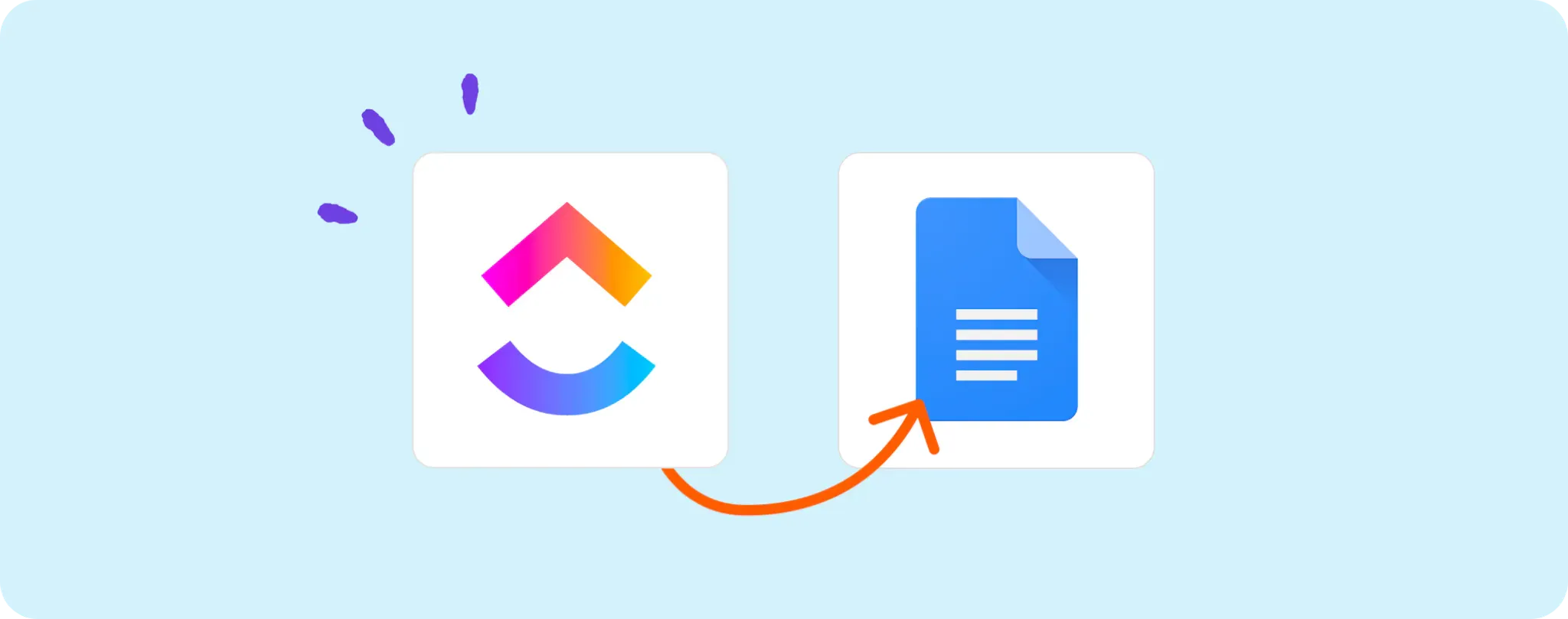
Creating a whole bunch of Google Docs for your never-ending Clickup tasks could be a real slog, right? 😀 We've all been there.
Imagine you've got this automation magic wand that creates those documents for every task without lifting a finger. Sweet, huh?
No more manual work, no more wasted time. With this guide, I'll spill the beans on how to set up this automation and get your life easier. Ain't that a breath of fresh air?
Essentials for Automating Google Doc Creation from Clickup Tasks
Buddy, if you're jazzed up about this automation, there are a few things you'll need to have in play. So saddle up and get these tools ready:
- An Activepieces account. This is where the magic happens, we'll be crafting our automation here.
- A Google Docs account. This is where your new documents will be created. Just make sure you've got the keys to this castle.
- A Clickup account. This is where your tasks will be coming from. If you don't have tasks here, well, you're barking up the wrong tree.
So, buckle up, make sure you've got these essentials, and let's dive into the fun part!
Steps to Automate Google Doc Creation from Clickup Tasks
Step 1: Copy the Clickup to Google Docs automation template
Kick things off by copying this template on Activepieces, your future lifesaver. This template sets up a flow where tasks created in Clickup automatically trigger the creation of a new Google Doc.
As you copy the template, sign up or log into your Activepieces account. Then, the template will clone the flow onto your account. No worries, you can tweak it later to suit your needs.
Step 2: Grasp the automation flow from Clickup to Google Docs

Once you've got the template copied into your flow, you'll see it unfold on your screen like a treasure map.
The very first step, called the trigger, acts as the starting gun for the entire process. Each time you create a new task in Clickup, this trigger fires off, starting the automation flow.
Coming up next, we have our beloved step_1, nicknamed "Create Document". This is the cool cat that takes your new Clickup task and gets cracking on creating a new Google Doc for it. So, kiss goodbye to manual work!
Step 3: Set up your Clickup to Google Docs automation flow
Now that we're on the same page about how the automation flow works, it's time to fine-tune the settings. Just follow these steps:
Click on the "Task Created" step (the trigger). Here you'll need to connect your Clickup account. Just hit "+ New Connection" and follow the instructions. Piece of cake!
Next up, hop on over to the "Create Document" step (step_1). Same drill, hit "+ New Connection" and follow through to connect it with your Google Docs account. Don't sweat, it's easier than falling off a log.
Once you've connected both accounts, do a quick test run by creating a task in Clickup. If everything’s hunky-dory, you should see a brand new doc pop up in Google Docs.
So there you have it! You've greased the wheels of your Clickup to Google Docs automation. Now, every time you create a new task in Clickup, you'll have a doc ready to rumble in Google Docs. So kick back, relax, and let the magic happen!
Other Automation Ideas for Clickup

1. Let's Sync Clickup Tasks with Google Sheets, Shall We?
Every time you update a task in Clickup, imagine if that data was automatically mirrored in your Google Sheets. No more copying and pasting details, no more forgetting to update the sheet. Just pure, sweet automation.
Here's how you do it: Set up a flow in Activepieces so when a task is updated in Clickup, it triggers an update to a corresponding row in your chosen Google Sheet.
This isn't just limited to Google Sheets, by the way. You can set up the same automation for Airtable too! Talk about a game-changer, right?
2. Keeping your Email in the Loop with Clickup Tasks
Say goodbye to the constant switching between Clickup and Gmail each time you create a new task. Wouldn't it be stellar if emails were automatically sent whenever a new task pops up in Clickup?
Here's the scoop: create a flow in Activepieces that triggers an email to be sent from your Gmail account each time a new task is created in Clickup.
Oh, and did I mention? This nifty trick can be used for other services like SMTP too! Automation for the win, baby!
3. Get Slack Notifications for New Clickup Tasks
Imagine not having to juggle between your Clickup and Slack apps all day. With automation, you can get notified right in your Slack channel whenever a new task pops up in Clickup. Talk about staying in the loop, huh?
To get this rolling, set up an Activepieces flow so when a new task is created in Clickup, it triggers a message to your chosen Slack channel.
And guess what? You can hook up the same setup for other team chat services too!
4. Run MySQL Scripts for New Clickup Tasks
Imagine your Clickup and MySQL playing nice without you lifting a finger. Every new task in Clickup automatically copies a row into your database. No more switching back and forth, just sweet synchronicity.
Here's a rundown: set up a flow in Activepieces that triggers an insert row action in MySQL when a new task is created in Clickup.
The coolest part? You can roll this idea out for MongoDB, PostgreSQL, or any other database service. It's like having your cake and eating it too!