Ultimate Guide to Automating Zendesk Ticket Alerts on Slack
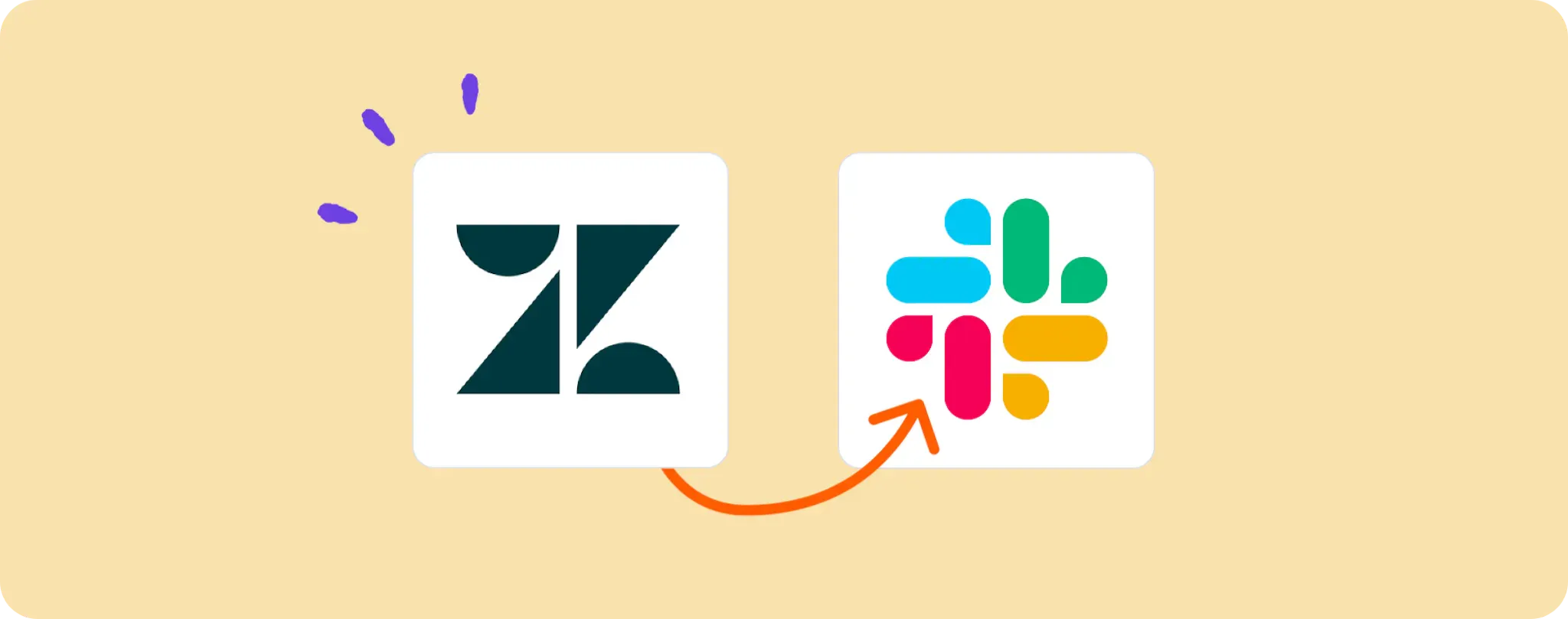
If you're a fan of Zendesk for sorting out your customer support tickets, but also a sucker for Slack's cool vibe, this one's for you. 🚀
Imagine getting real-time alerts on new Zendesk tickets straight into your Slack channel without any manual lifting.
In this guide, we'll unravel the magic behind automating Zendesk ticket alerts on Slack. No more app-switching, just smart working.
Gear Up to Automate Zendesk Ticket Alerts on Slack
Before we dive into the deep end, let's make sure you've got all the right gear:
- A Activepieces account. Breathe easy! This is where we'll be crafting our automation masterpiece.
- A Zendesk account, where your support tickets are popping up.
- A Slack account where you want the ticket alerts to land.
With these tools in your arsenal, you're all set to create an automation that sends your Zendesk alerts straight to your Slack channel. It's about to get real smooth, my friend!
Steps to Automate Zendesk Ticket Alerts on Slack
Step 1: Copy the Zendesk to Slack automation template
Start by using this template on Activepieces. This automation template will be the starting point of our journey. It has a Zendesk trigger step that listens for new tickets, and a Slack step ready to send you a message once a new ticket pops up.
Step 2: Understand the Zendesk to Slack automation structure

Once the automation template is in your hands, you'll get to see a ready flow on your screen. The first step in this automation flow is the trigger. It controls when this flow will run — in this case whenever there's a new ticket in Zendesk.
When the flow runs, the Send Message to a User step will take over. This one will notify you in Slack about the new ticket. So, we don't have to worry about constantly checking Zendesk for new tickets. It all happens automatically with this flow. How cool is that?
Step 3: Configure your Zendesk to Slack flow
Now that we understand how this automation flow works, let's dig into the steps that need some extra love from us - you know, the ones that need further configuration. Here's a quick guide to help you breeze through them:
Click on the New Ticket in View step (the first step in your flow). Here, you will connect your Zendesk account. You'll then configure the view you want to monitor for new tickets.
Next up, click on the Send Message to a User step. Here, you will connect your Slack account and select the user who should receive the notification. You can even customize the message text if you want to add your personal touch.
And voila! You've successfully automated Zendesk ticket alerts on Slack. Get ready for some real-time updates, my friend!
Just remember, don't forget to hit the 'Publish' button to make this automation live. Now sit back and watch as ticket updates flow into your Slack channel without any manual work. Ain't that sweet? 🎉
Other Automation Ideas for Zendesk

1. When a New Zendesk Ticket Pops Up, Send an Email through Your Email Provider Service
Ever feel like you're bouncing between apps too much? Us too! So we thought of a way to keep things in check: A killer automation that shoots an email your way whenever a new Zendesk ticket pops up.
Here's the scoop. Using Activepieces, set up a trigger for new Zendesk tickets. Then tie it with a function that sends an email through your email provider service. It's like having a personal assistant who never misses an update.
And here’s an extra cherry on top: This same trick can be applied to other services too. Automation - making life easy, one workflow at a time!
2. When a New Zendesk Ticket Arrives, Create Task in Project Management Service
Ever wish you could clone yourself so you could be on top of everything, everywhere? Well, Activepieces is pretty much your digital twin! Here’s razzle-dazzle for ya: Have a task automatically created in your project management app every time a new Zendesk ticket comes in.
Simply set a new ticket in Zendesk as a trigger on Activepieces. Then link it up to an action that creates a task in your fav project management service (Trello, in my case). Just like that, you've got a smooth operation that keeps everyone in the loop with no extra effort.
Even better, you can pull off the same sorcery with other services like Asana, Clickup, Monday. Now, that's what I call working smarter, not harder!
3. When a New Ticket Arrives in Zendesk, Insert a Row in your MySQL Database
Want to keep track of your support tickets while keeping your database updated? Say hello to this nifty automation. It pops in a new row into your MySQL database whenever a new ticket shows up on Zendesk.
Here's how you can pull it off: Set a trigger on Activepieces for every new ticket in Zendesk. Then link it to an action that inserts a row in your MySQL database. Just picture it, a neat and up-to-date database without lifting a finger!
Best part? This ain't just for MySQL, folks! You can apply this magic touch to other database services as well. Talk about taking 'work smart' to a whole new level!