Automating Tasks in Invoice Ninja with Google Calendar Events: Step by Step
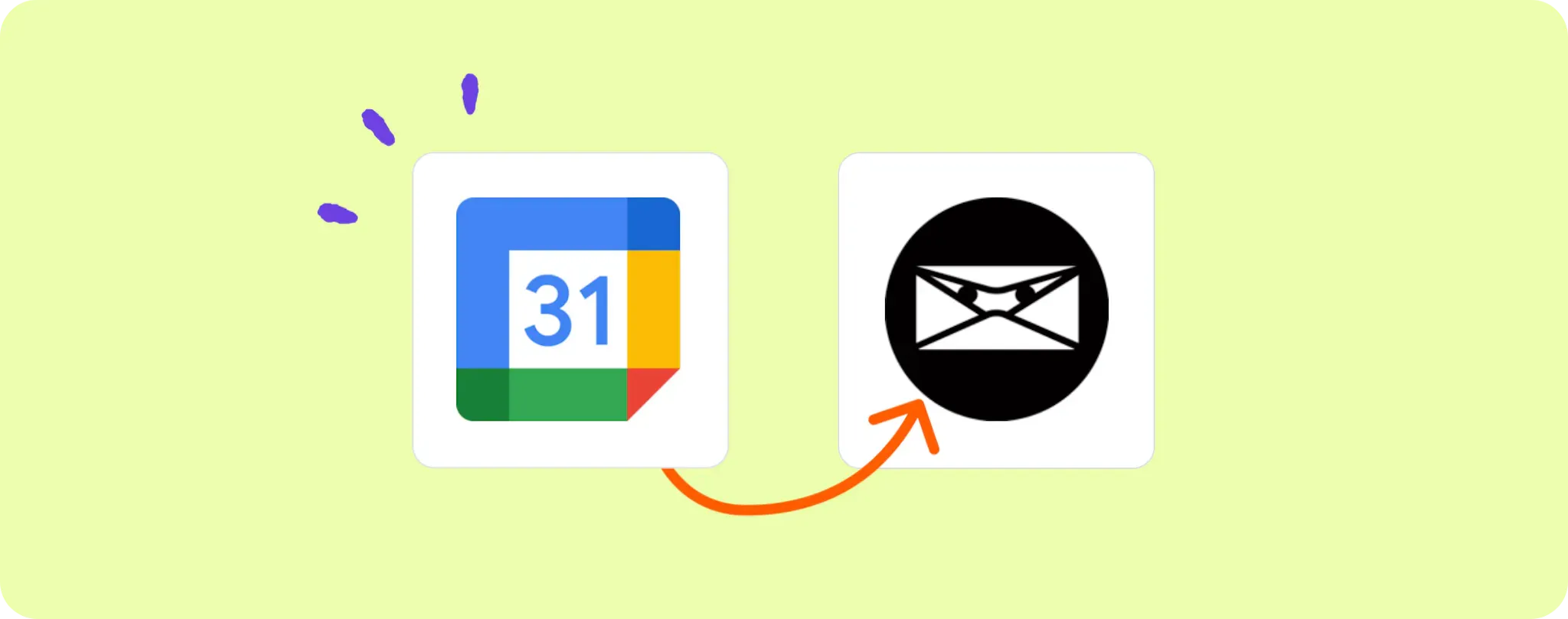
Managing invoices & appointments is a balancing act. Juggling between Invoice Ninja and Google Calendar to keep track can be time-consuming. If you're feeling the strain, let's automate it! 😉
By merging our Google Calendar events with Invoice Ninja tasks, we kill two birds with one stone. No more double-checking or forgetting crucial billing details. Cool beans, right?
In this easy peasy guide, I'll show you how to create Invoice Ninja tasks straight from your Google Calendar events. Let's get our efficiency game on!
Essentials for Automating Tasks in Invoice Ninja with Google Calendar Events
To make the magic happen between Invoice Ninja and Google Calendar, here's the stuff you gotta have:
- An Activepieces account. We're gonna build our super cool automation on it.
- A Google Calendar account – this is the starting point of our automation, where we pick up the events.
- An Invoice Ninja account – this is where we’ll be creating tasks according to the calendar events.
With these tools in your pocket, you'll be ready to automate the heck out of those tasks!
Steps to Create Invoice Ninja Tasks from Google Calendar Events
Step 1: Copy the Google Calendar + Invoice Ninja automation template
Kick things off by copying this template on Activepieces. This bad boy has everything you need to sync Google Calendar with Invoice Ninja.
When you copy it, you'll be asked to sign up or login to your Activepieces account. It's gonna add a copy of this flow to your account, which you can then tweak to your heart's content.
Step 2: Get the lay of the land (understand the automation structure)

Once you've copied the template to your Activepieces account, you'll see that the flow starts with a Google Calendar event trigger. This means when there's a new or updated event in your Google Calendar, it kicks off the flow.
Next comes the Invoice Ninja action, which uses the info from the Google Calendar event to create a task. So, every time you update your calendar, a new task will automatically appear in Invoice Ninja. Easy peasy, right?
Step 3: Configure your Google Calendar + Invoice Ninja flow
Alright, now that you’ve got the hang of how this flow works, it’s time to make sure it jives with your accounts. Here are the steps to get it all set up:
Hook up your Google Calendar: Click on the 'New Or updated Event' step (the first one in your flow). You'll need to connect your Google account to Activepieces so it can access your calendar events.
Connect Invoice Ninja: Next, click on the 'Create Task' step. Again, you'll need to connect your Invoice Ninja account. Remember, we're only adding a new connection, not messing around with any other settings.
Take it live: Once you've connected both accounts, hit that big 'Publish' button! Your flow is now alive and kicking. Each new or updated Google Calendar event will automatically create a task in Invoice Ninja.
And there you have it! No more back-and-forths between Google Calendar and Invoice Ninja. Now you've got some extra time on your hands, why not automate something else? The world's your oyster!
Other Automation Ideas for Google Calendar

Idea 1: Creating Google Docs for New Events in Google Calendar
Imagine this. Every time you set a new event on your Google Calendar, a Google Doc is automatically created for it. No need to manually make a separate document to jot down the event's details. Ain't that a relief?
On Activepieces, just select "New Event in Google Calendar" as your trigger and "Create Document in Document service" as the action. That's all folks! With this setup, every new event in your calendar will have a corresponding Google Doc. And guess what? You can do the same for other services as well.
What are you waiting for? Let's get this show on the road, and automate our lives just a little bit more.
Idea 2: Sending Emails for New Events in Google Calendar
Imagine an appointment with a client gets added to your Google Calendar. Now, wouldn't it be awesome if an email could be automatically sent to that client providing all the details of the appointment? This way, you can keep your clients in the loop without any extra effort on your part. Cool, right?
On Activepieces, configure a new automation. Choose "New Event in Google Calendar" as the trigger and "Send an Email in Email Provider service" as the action. With this setup every time you've got a new event, an email gets sent out like clockwork. Plus, the same trick works for other services too! Now, how cool is that?
Idea 3: Notifying Your Team about New Events in Google Calendar via Slack
Imagine a brainstorming session is scheduled and added to your Google Calendar. Now, instead of manually alerting everyone in the team about it, what if a message could be automatically sent to your team's Slack channel? Sounds like a dream, right?
On Activepieces, set up an automation where "New Event in Google Calendar" triggers a "Send Message to Channel in Slack". Just like that, every time a new event is added, your team gets automatically notified on Slack. And by the way, you can set up the same kind of automation for other team chat services too! Ain't automation just grand?
Idea 4: Creating Contacts for New Events in Google Calendar
Imagine you've got a new meeting scheduled with a potential client. Instead of manually adding their contact info into your Google Contacts, what if their details could be automatically added as soon as the meeting is set up in your Google Calendar? Sounds handy, doesn't it?
On Activepieces, make "New Event in Google Calendar" your trigger and choose "Create Contact in Contact Management service" as the action. This way, for every new event in your Google Calendar, a corresponding contact gets created automatically. And guess what? You can do the same for other services too! So, why wait? Let's make life easier through automation.


